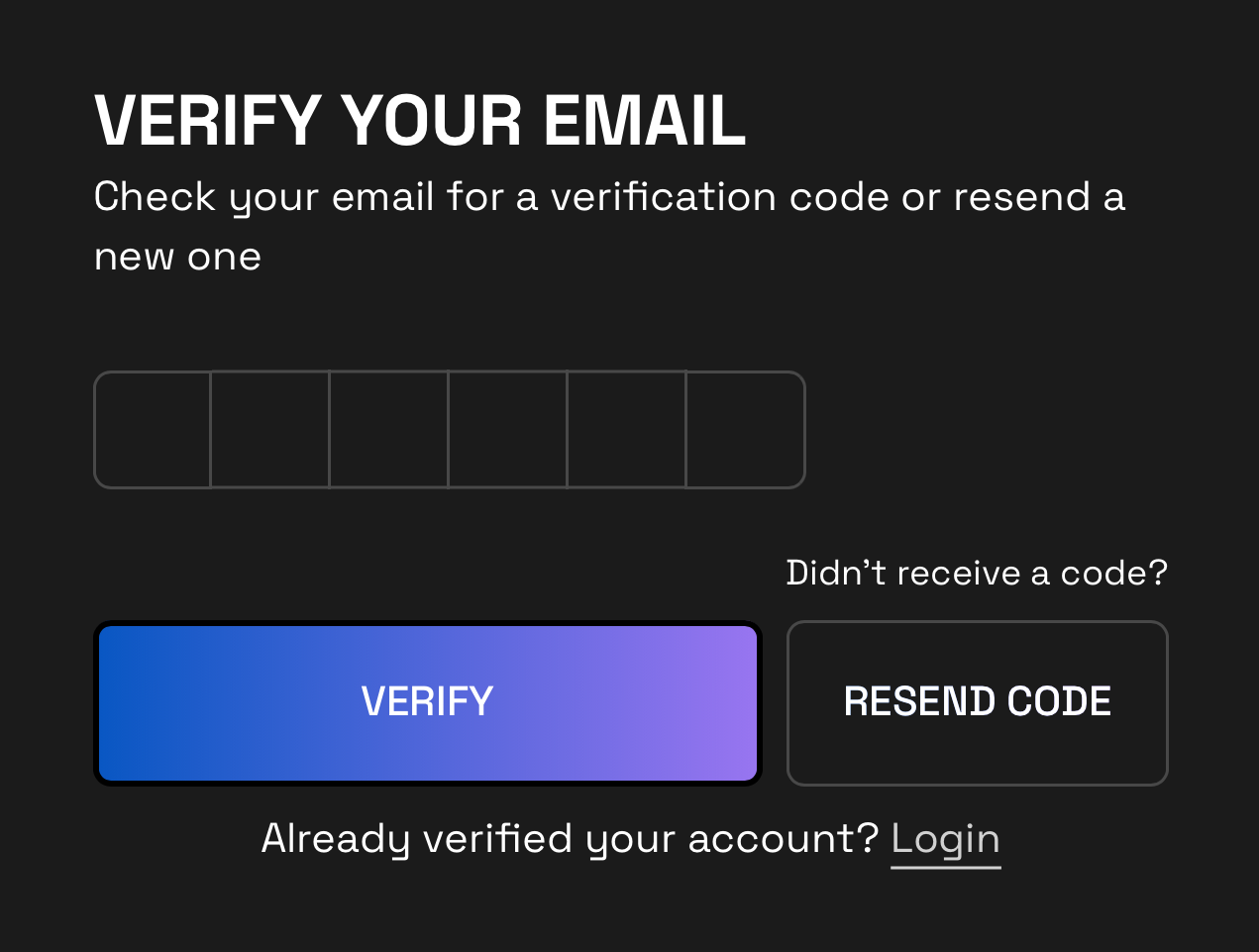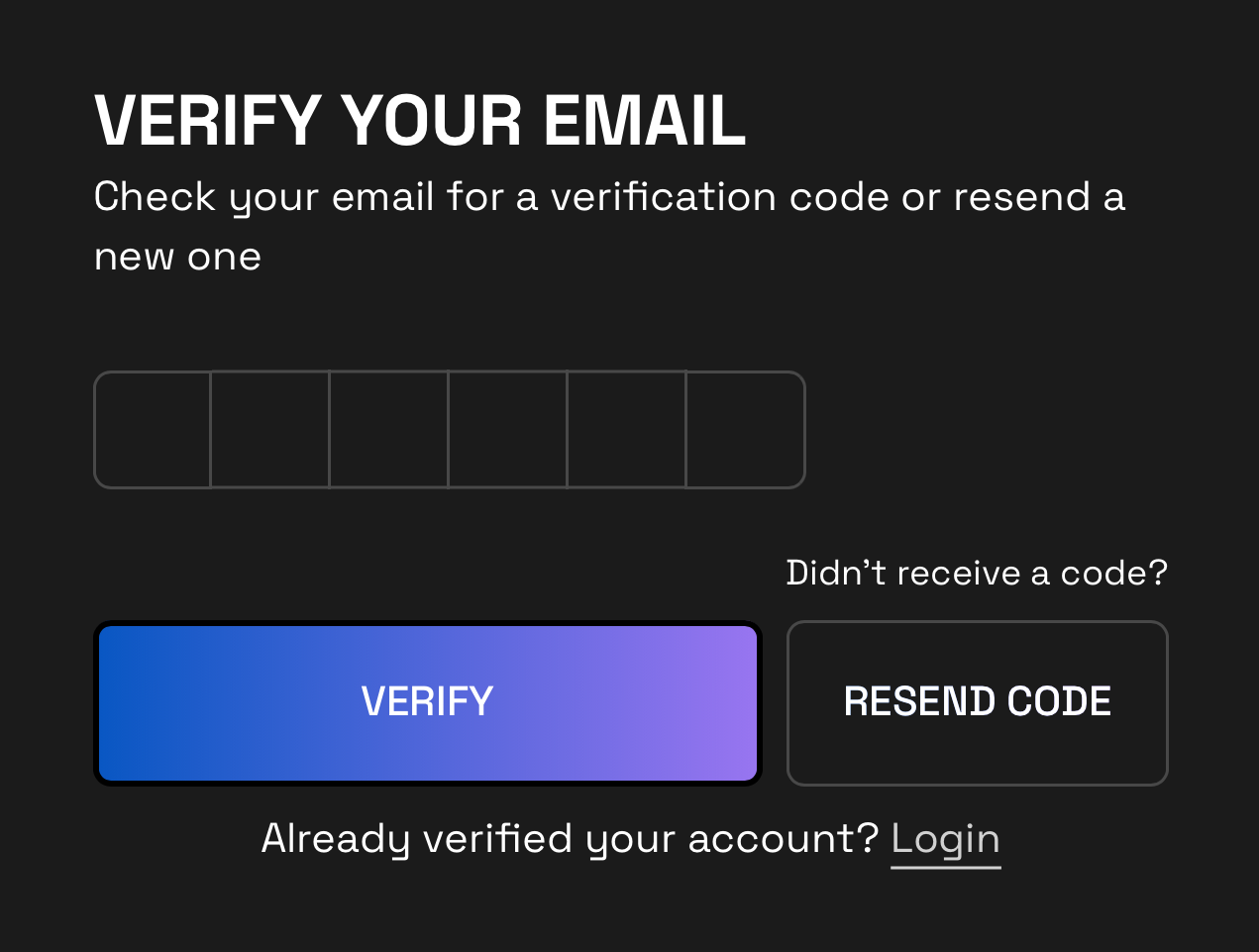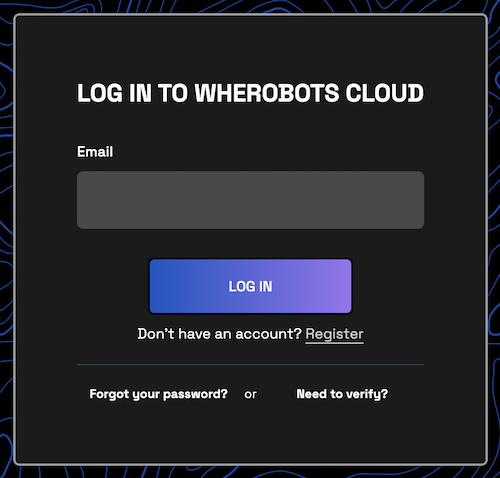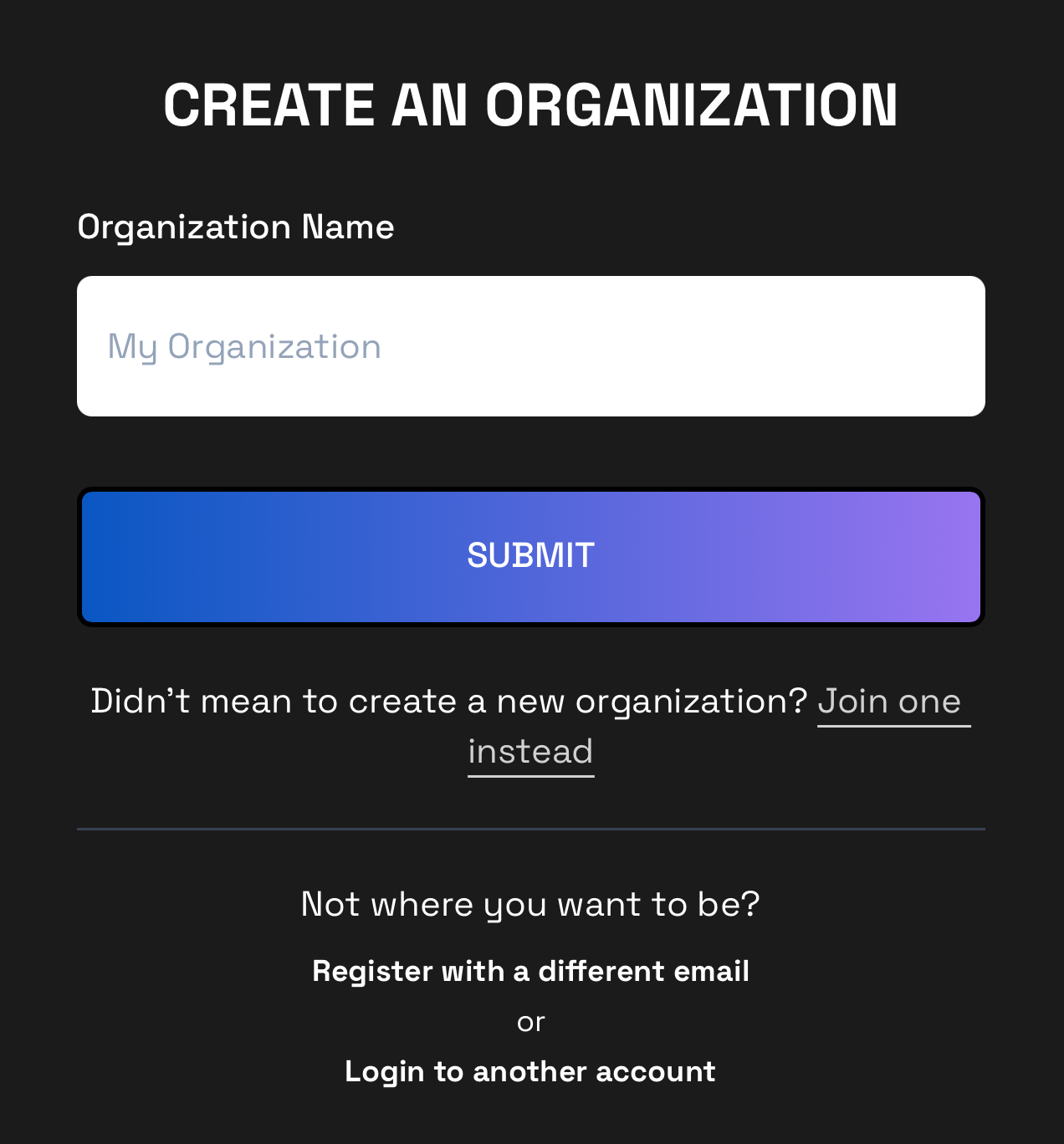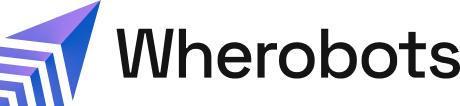Upgrading an existing Community Organization?
If you’re upgrading from an existing Community Edition Organization to a Professional Edition Organization, see Upgrade Organization instead.Benefits
By signing up for an account, you can use Wherobots Cloud and get access to the following:- Wherobots DB: WherobotsDB is a cloud-native, serverless analytics engine optimized for geospatial workloads. WherobotsDB does the following:
- Automates Spatial Data Processing.
- Modernizes Apache Spark + Apache Sedona Workloads
- Extracts insights from aerial imagery For more information, see Introduction to WherobotsDB.
- Wherobots AI: WherobotsAI offers a suite of powerful tools that enable users to quickly process and analyze raster and vector geospatial data, regardless of that data’s size. For more information, see Introduction to WherobotsAI.
Access to Wherobots Cloud
To access Wherobots Cloud, you’ll need to create an Account to log in and an Organization as your workspace for running queries, managing data, and collaborating with members. When creating a new Organization, you’ll be asked to choose an Organization Name after you create your Account. For more information, on the relationship between Organizations and Accounts, see Organizations and Accounts.Create or Join an Organization
Wherobots Cloud provides two distinct Organization onboarding options:- Create a new Organization: Be the first to establish an Organization.
- Join an existing Organization: Join an existing Organization after being invited by an Admin.
What’s your starting point?
To be directed to the appropriate documentation, click the button that represents your onboarding starting point.Create a new Organization
Wherobots offers different access to Wherobots Cloud based on your Organization Edition:- Professional Edition: Subscribe through AWS Marketplace.
Unable to sign up through the AWS Marketplace?
If you are unable to create an AWS account and subscribe to the Professional Edition through the AWS Marketplace, contact us at [email protected].- Enterprise Edition: Contact us to discuss a custom contract.
- Community Edition: Sign up for free directly through Wherobots Cloud.
Create a Professional Edition Organization
On the Wherobots Spatial Intelligence Cloud Professional Edition’s AWS Marketplace page, you can read the Product Overview and review the accompanying Pricing, Usage, and Support information.Upgrading an existing Community Organization?
If you’re upgrading from an existing Community Edition Organization to a Professional Edition Organization, see Upgrade Organization in the Wherobots Documentation.| IAM Permission Policy | Description |
|---|---|
aws-marketplace:Subscribe | This is the fundamental permission for subscribing to any offering on AWS Marketplace. |
aws-marketplace:ViewSubscriptions | This allows you to view your existing AWS Marketplace subscriptions, which helps manage and track your subscription. |
aws-marketplace:ManageSubscriptions | This provides broader control, allowing you to both subscribe and unsubscribe from offerings. |
1
Go to the Wherobots Spatial Intelligence Cloud Professional Edition listing on AWS Marketplace.
a. Click View purchase options.
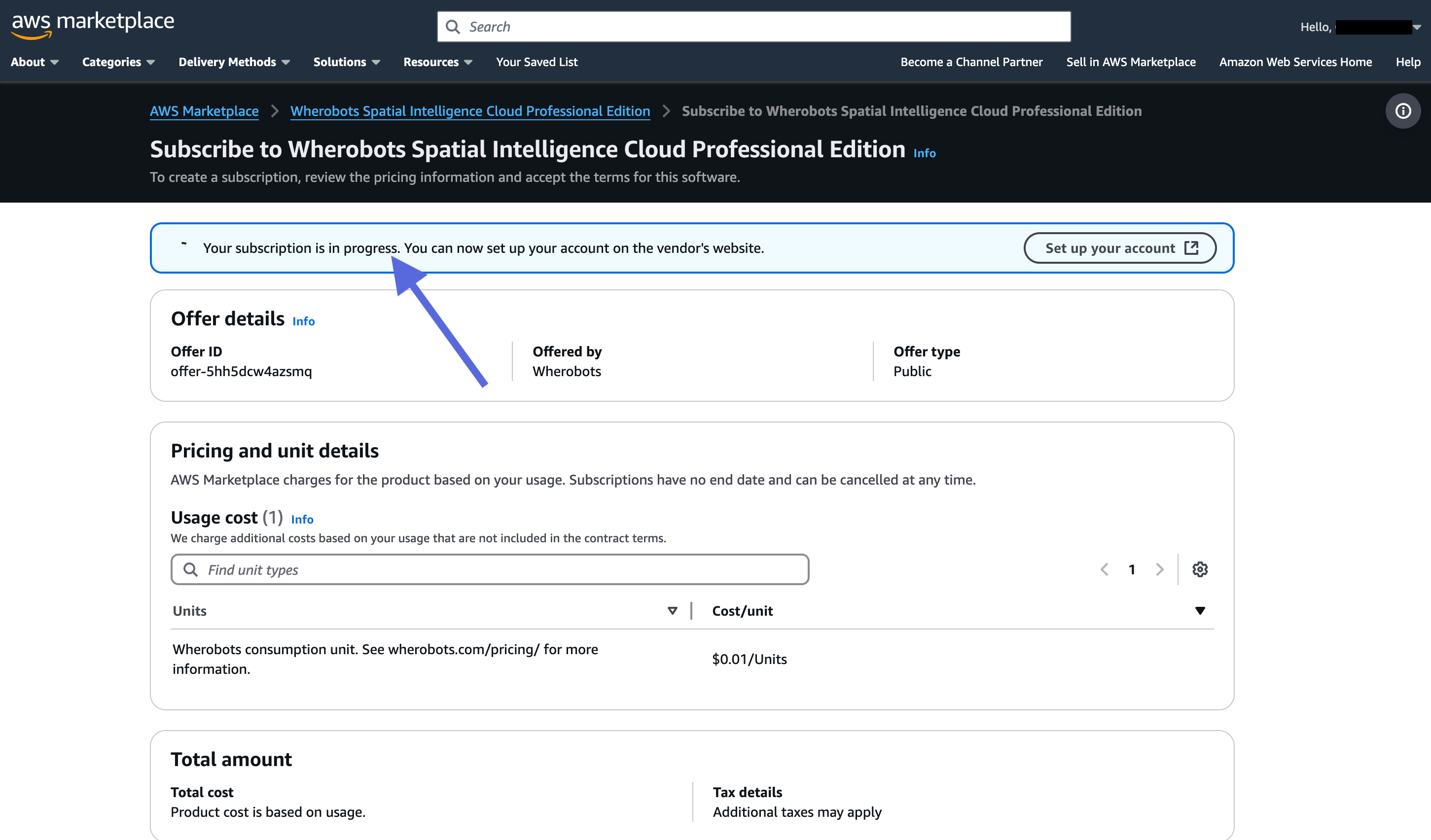
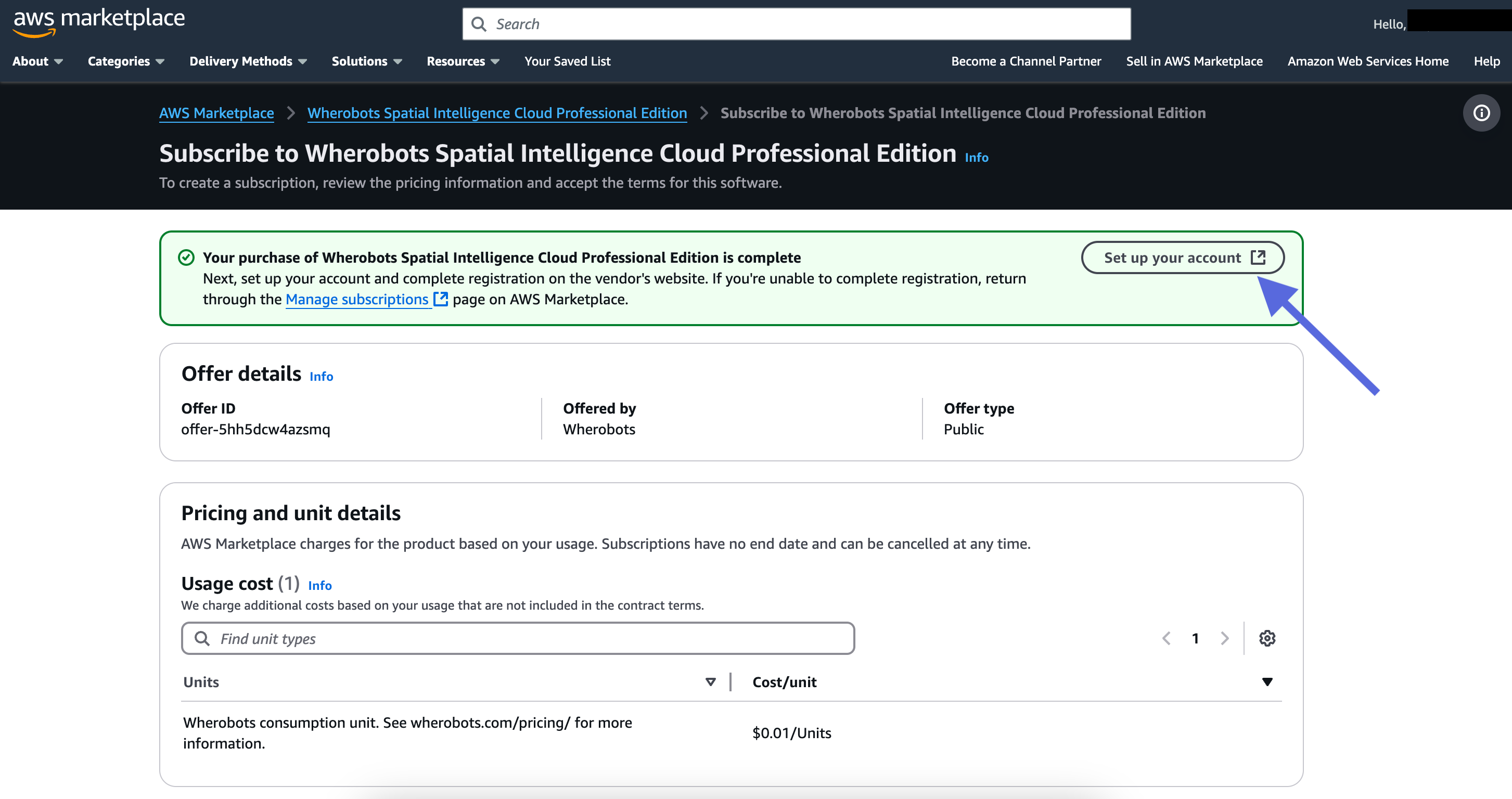
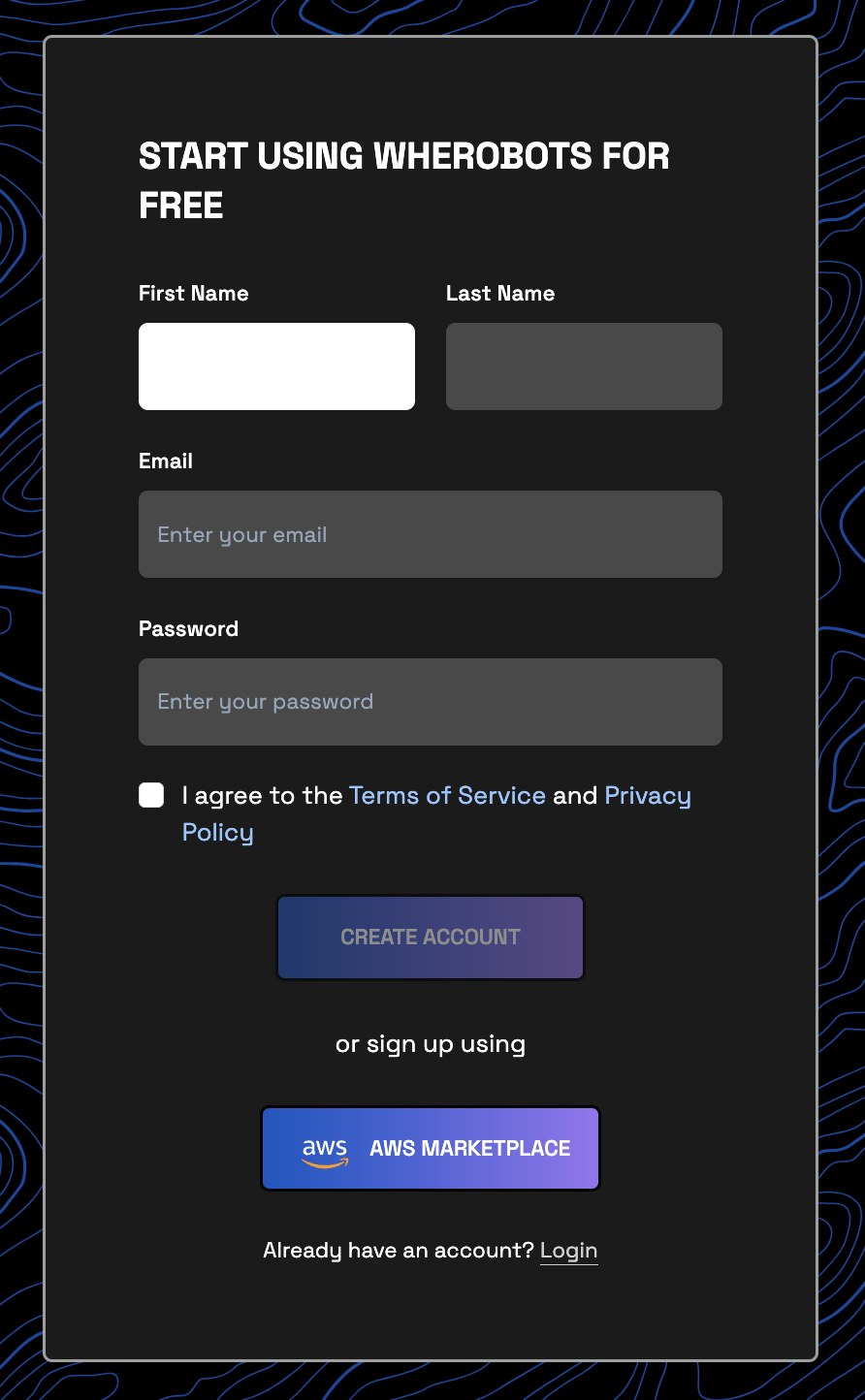

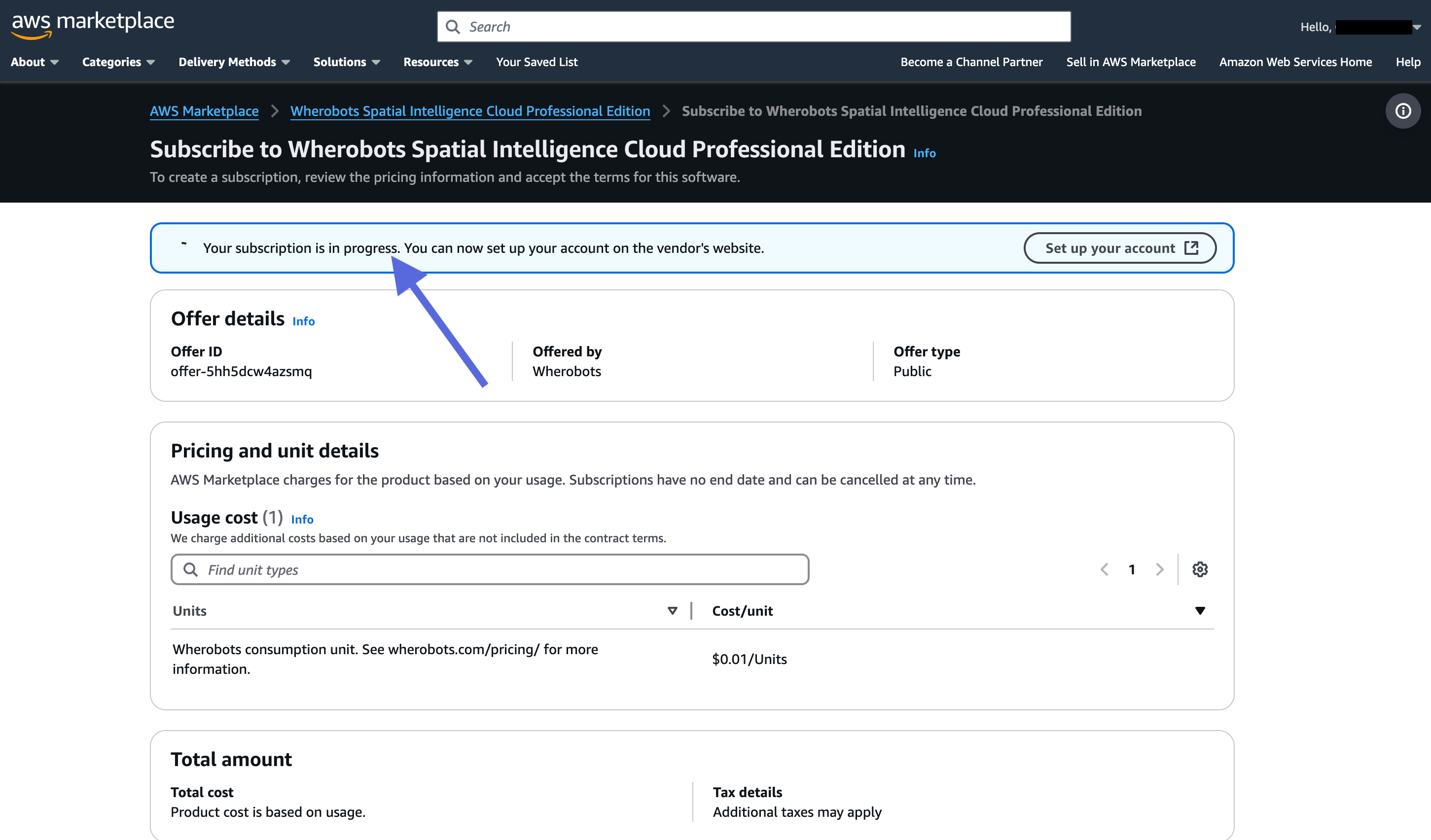
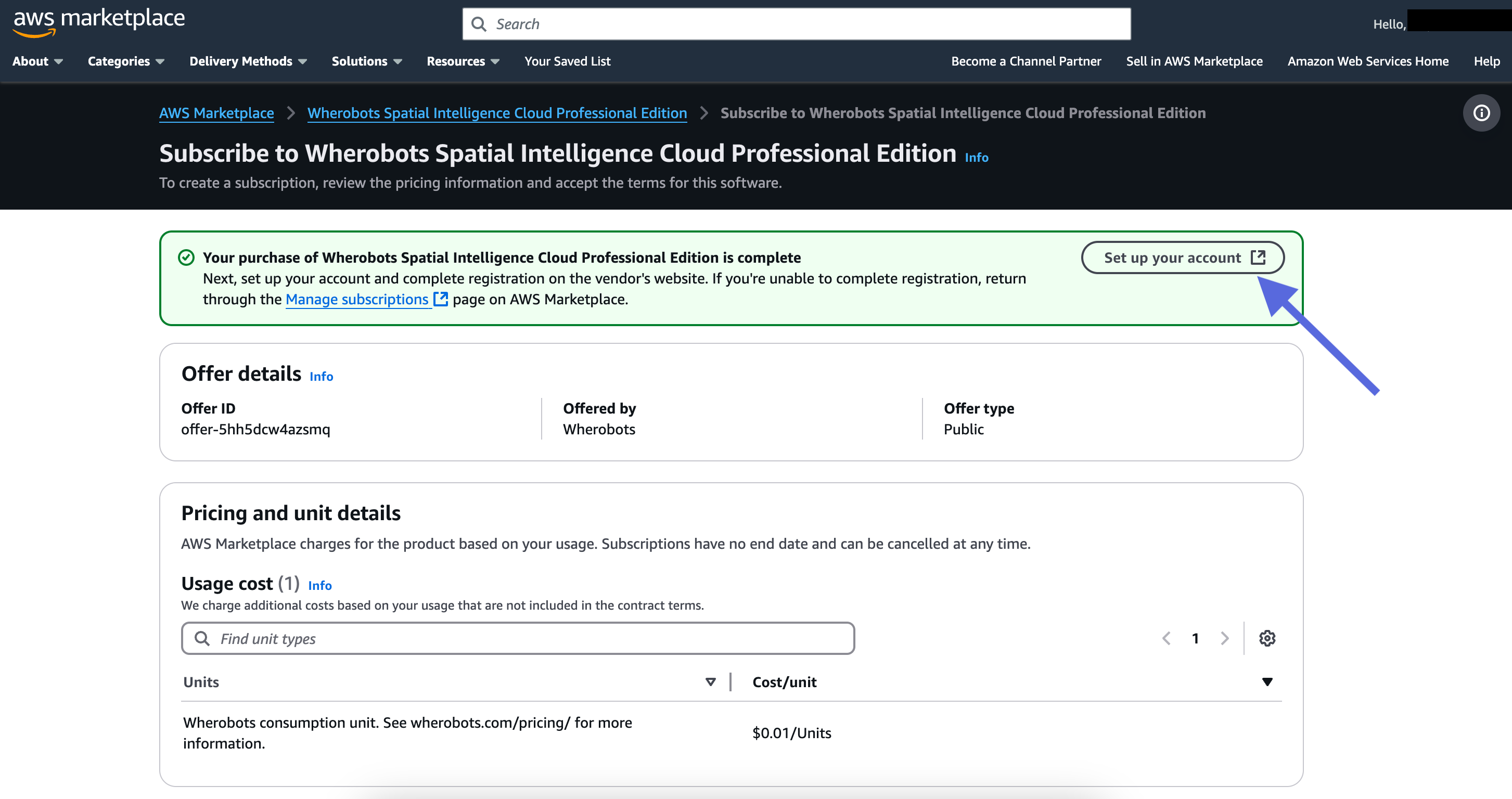
- Input your First Name, Last Name, Email, and choose a Password.
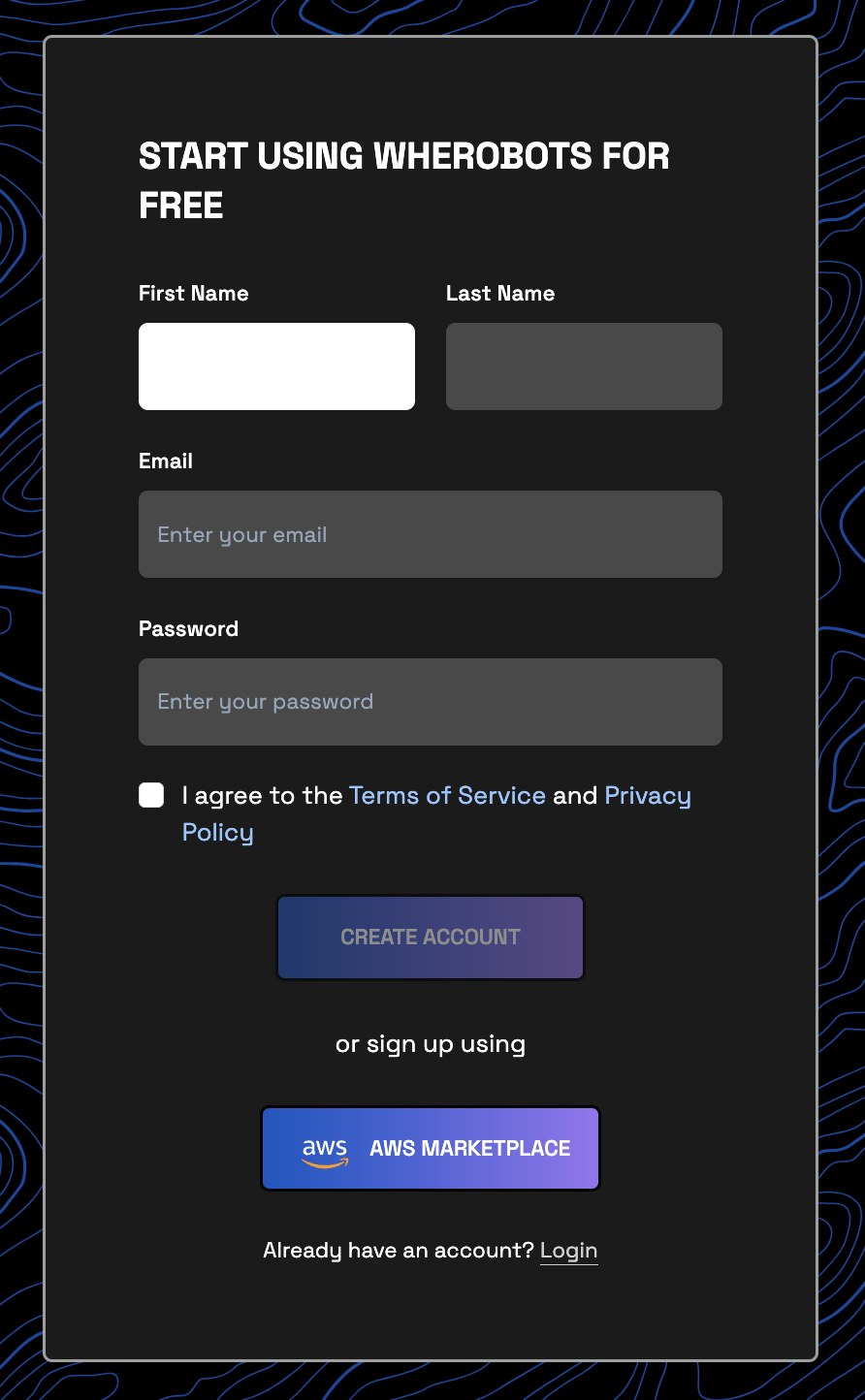
- Review and accept the Terms of Service and Privacy Policy.
Note
Always ensure that your password is unique and secure. Don’t share your password with others!- Click Create Account.
1
Check your email inbox for a message titled “Your Wherobots verification code”.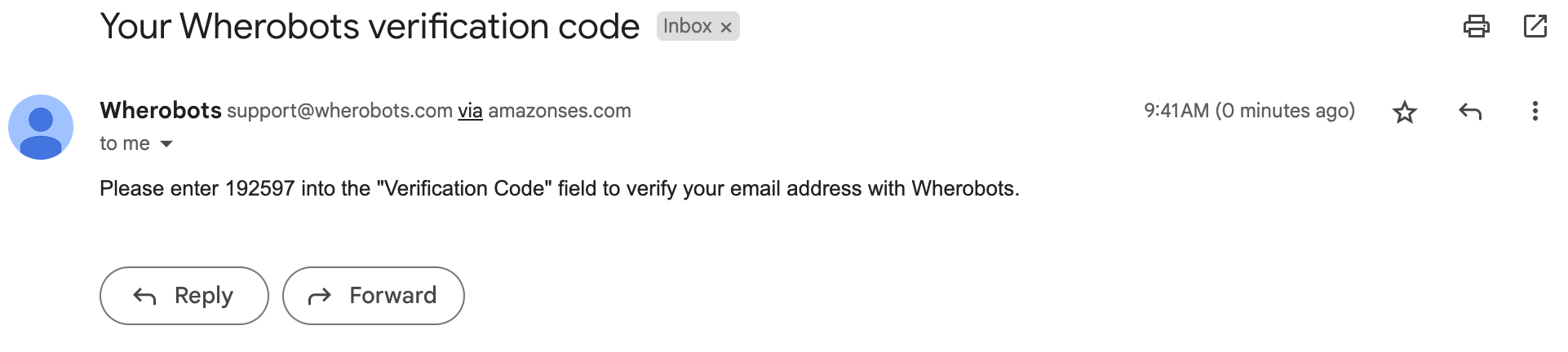
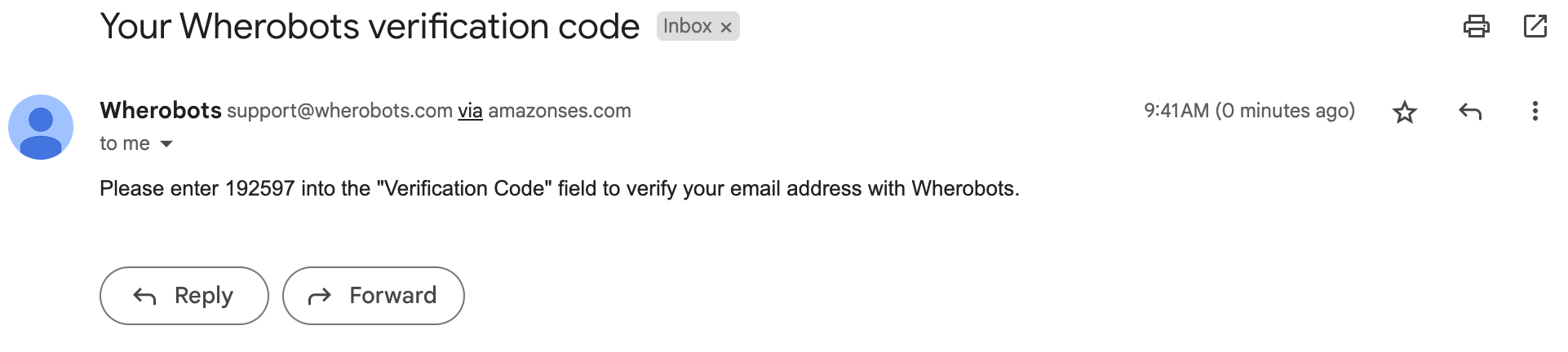
2
When prompted by Wherobots Cloud, use the code in that email to verify your account.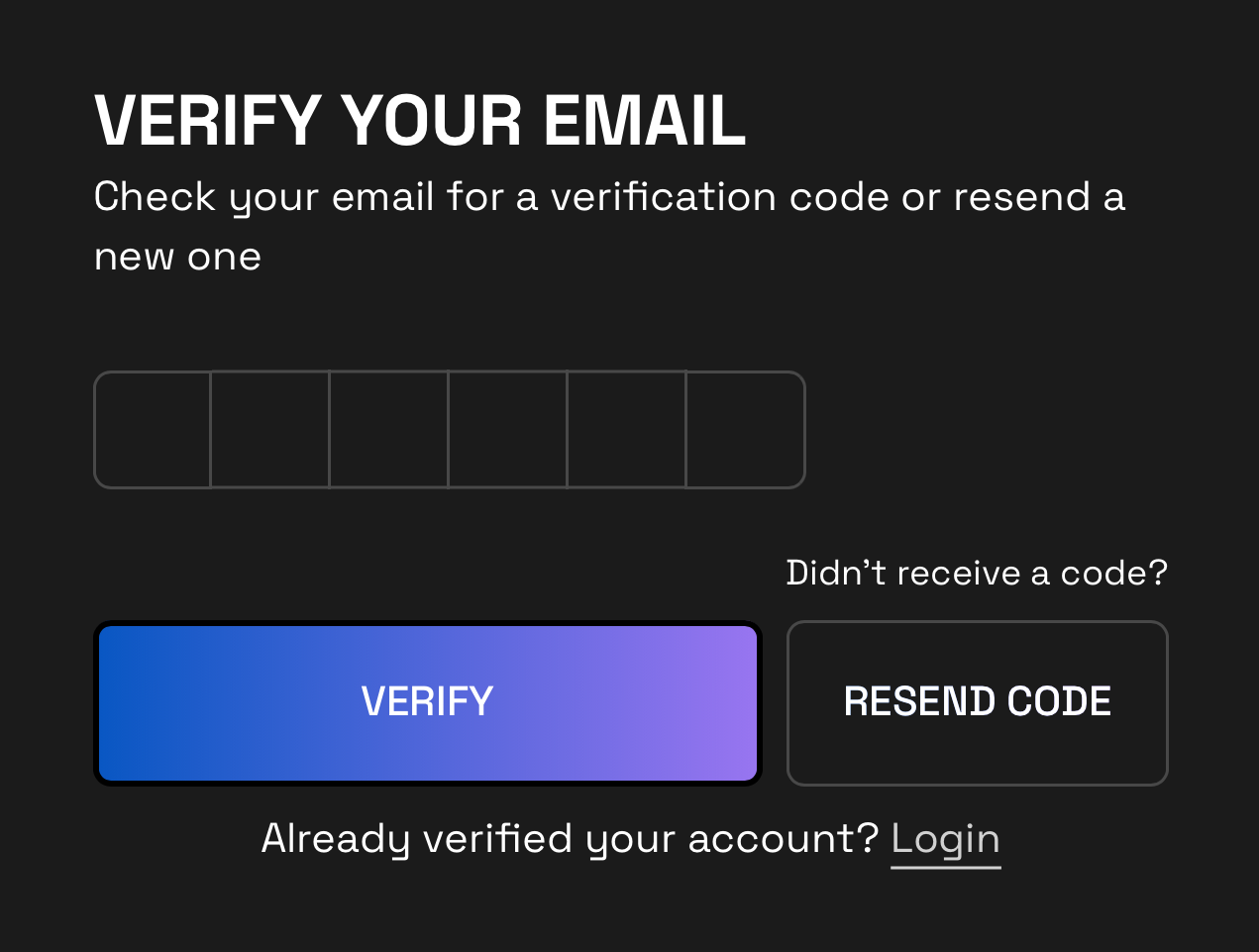
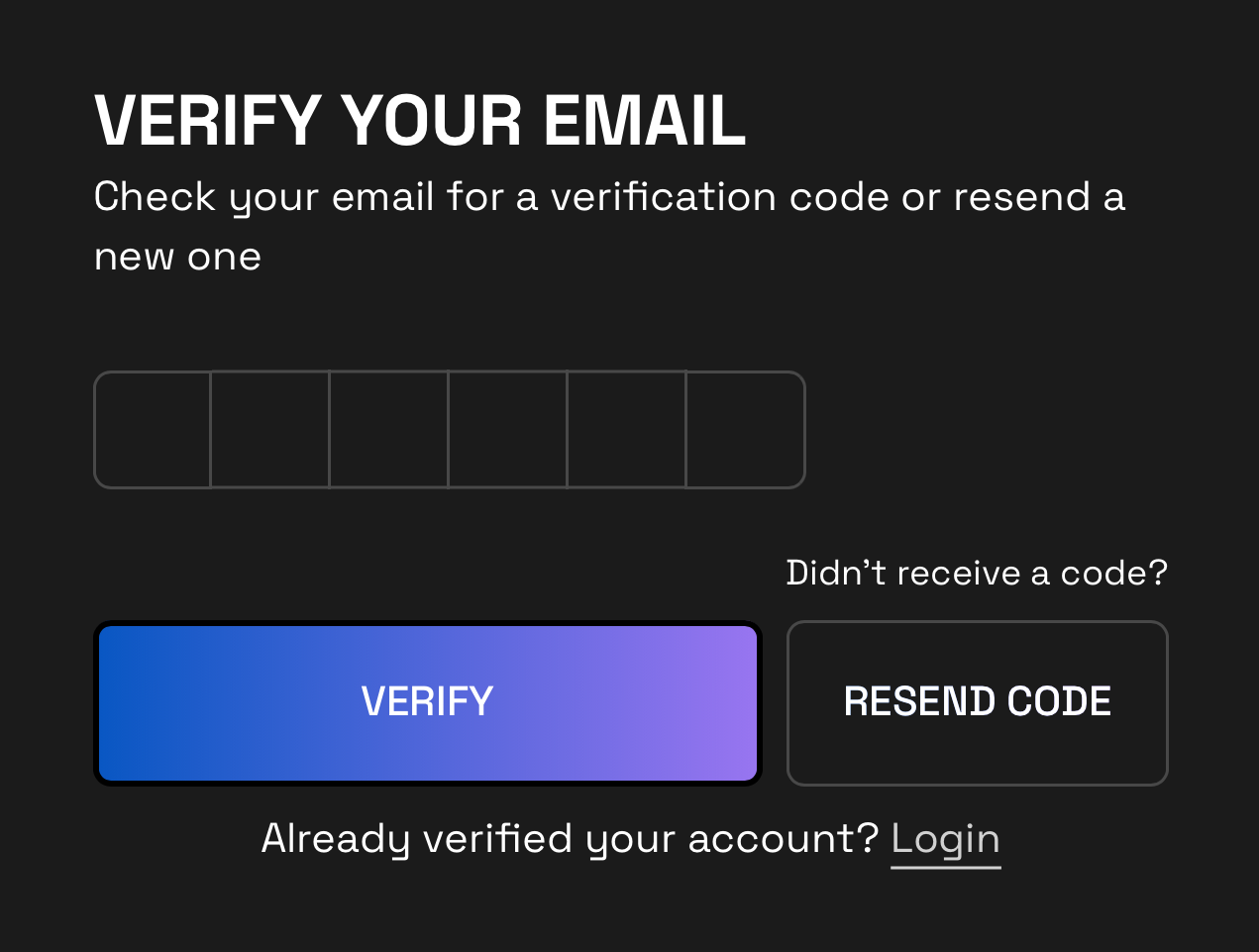
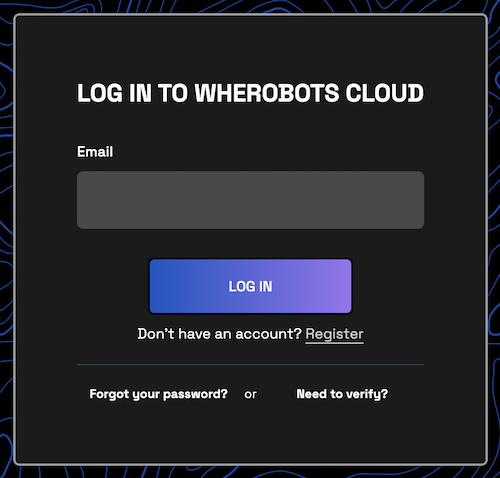
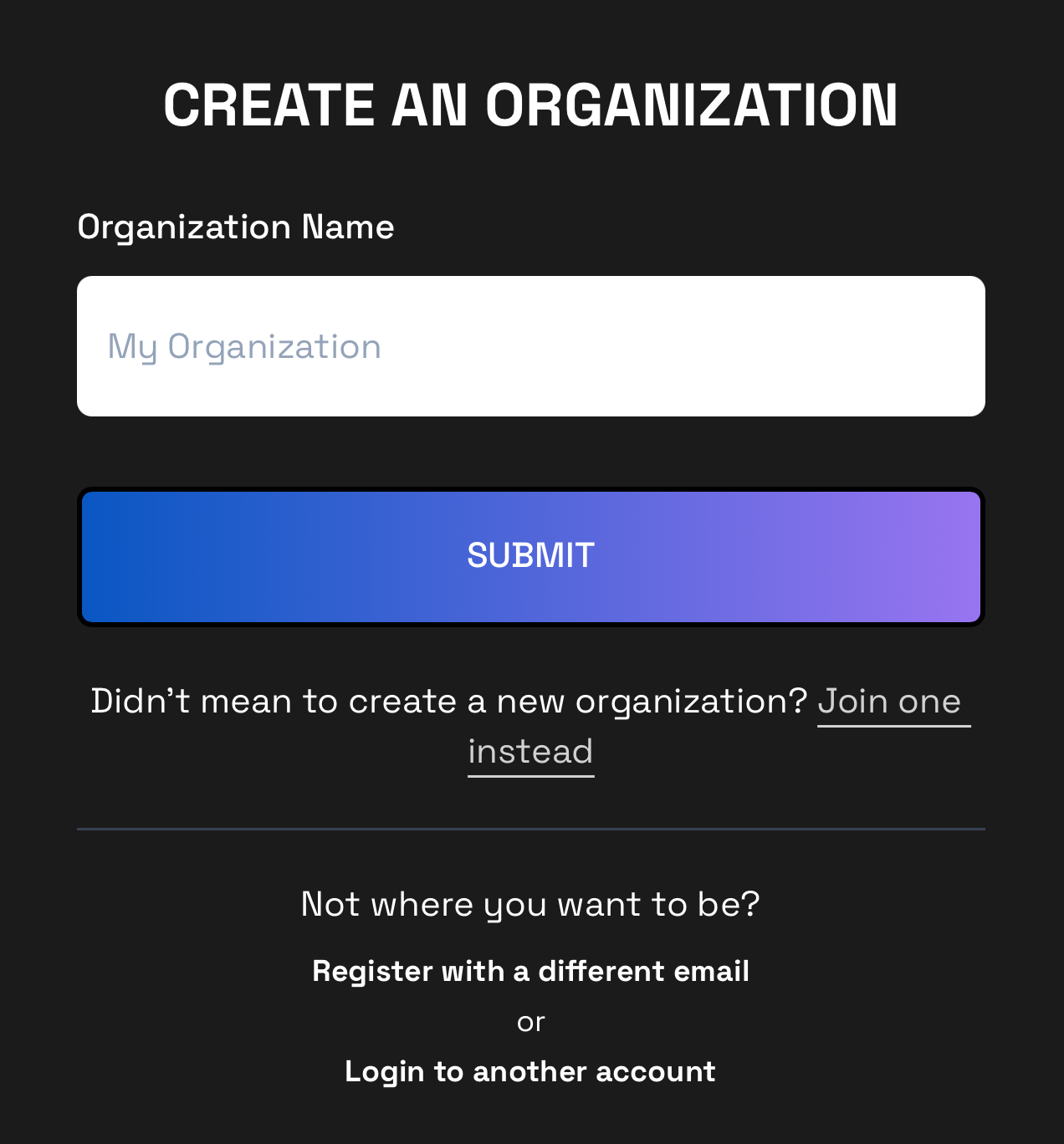
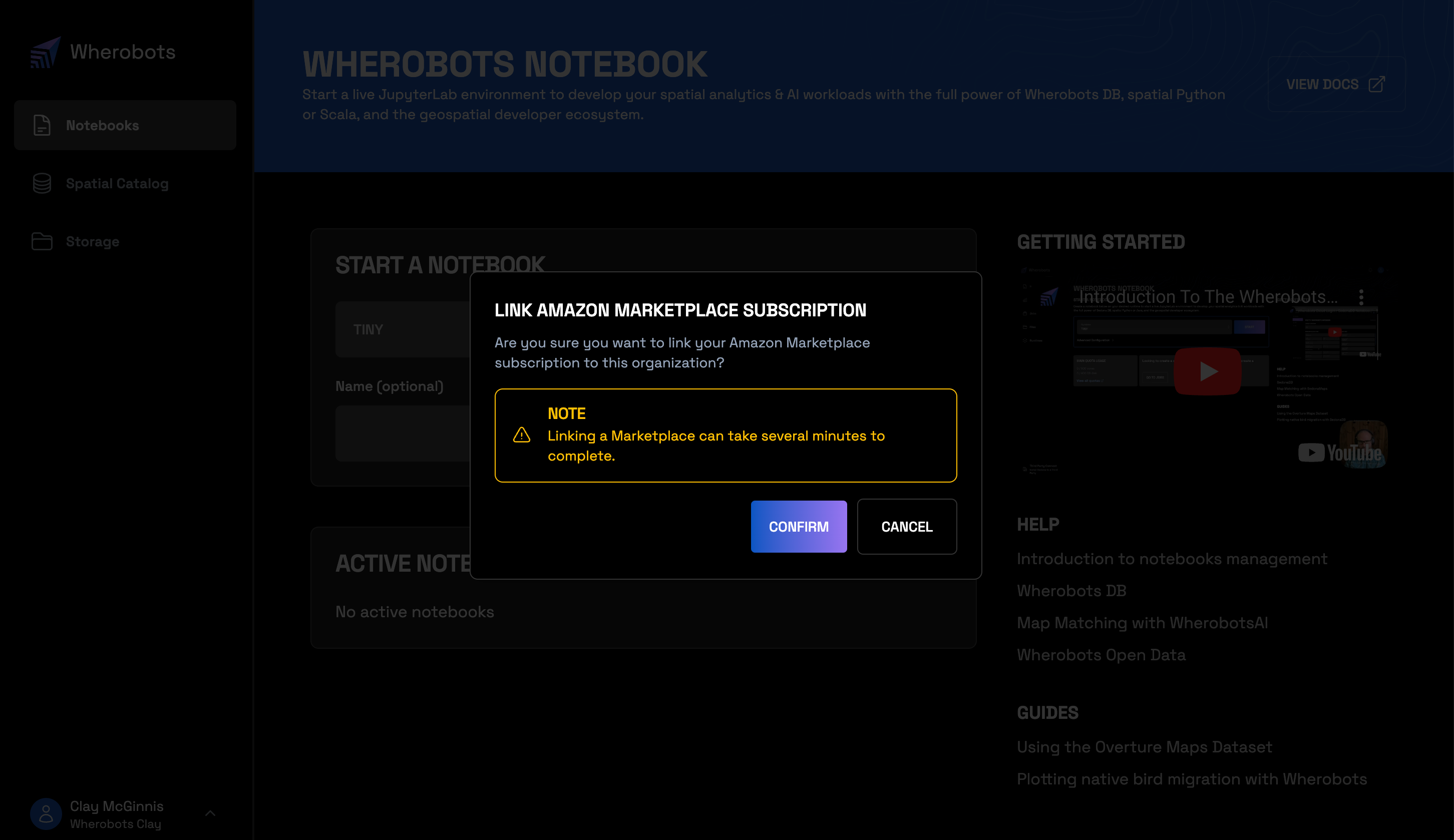
Create an Enterprise Edition Organization
- Go to Contact sales and support.
- Fill out the form:
- Inquiry type: Select Sales Inquiry.
- First Name: Enter your first name.
- Last Name: Enter your last name.
- Work Email: Provide your work email address.
- Company: Enter the name of your company or organization.
- Tell us where you have used Apache Sedona before, if at all: Select the option that applies to you:
• Self Managed
• AWS EMR
• Databricks
• Snowflake
• Azure
• GCP
• I have not used Apache Sedona before - How can we help you?: Briefly describe your reason for contacting Wherobots.
- How did you hear about us?: Let us know how you discovered Wherobots.
- Click Send: Once you’ve completed the form, click Send to submit your inquiry.
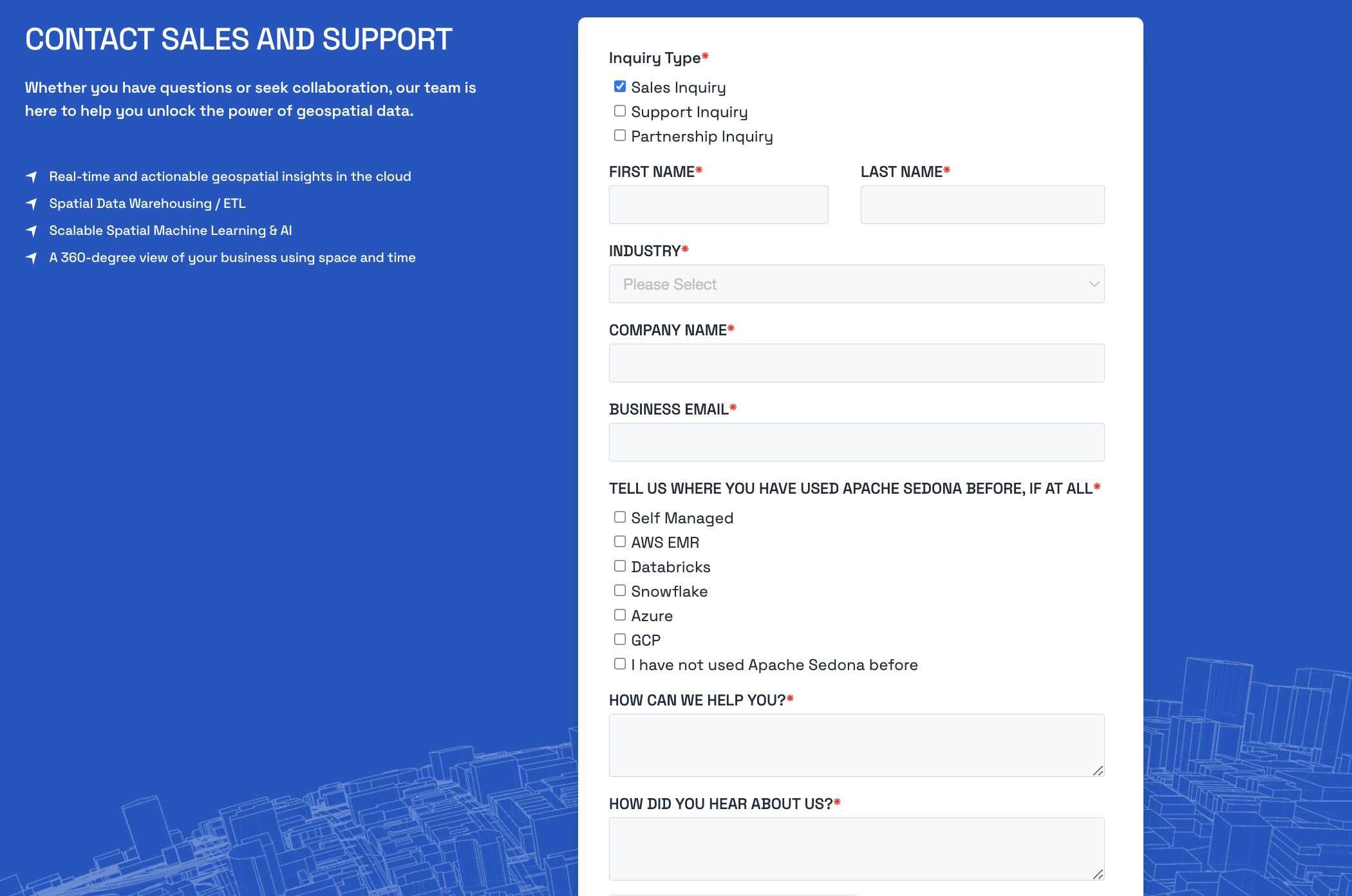
Create a Community Edition Organization
Register1
Go to the Wherobots Cloud registration screen.
2
Enter your details.a. Input your First Name, Last Name, Email, and choose a Password.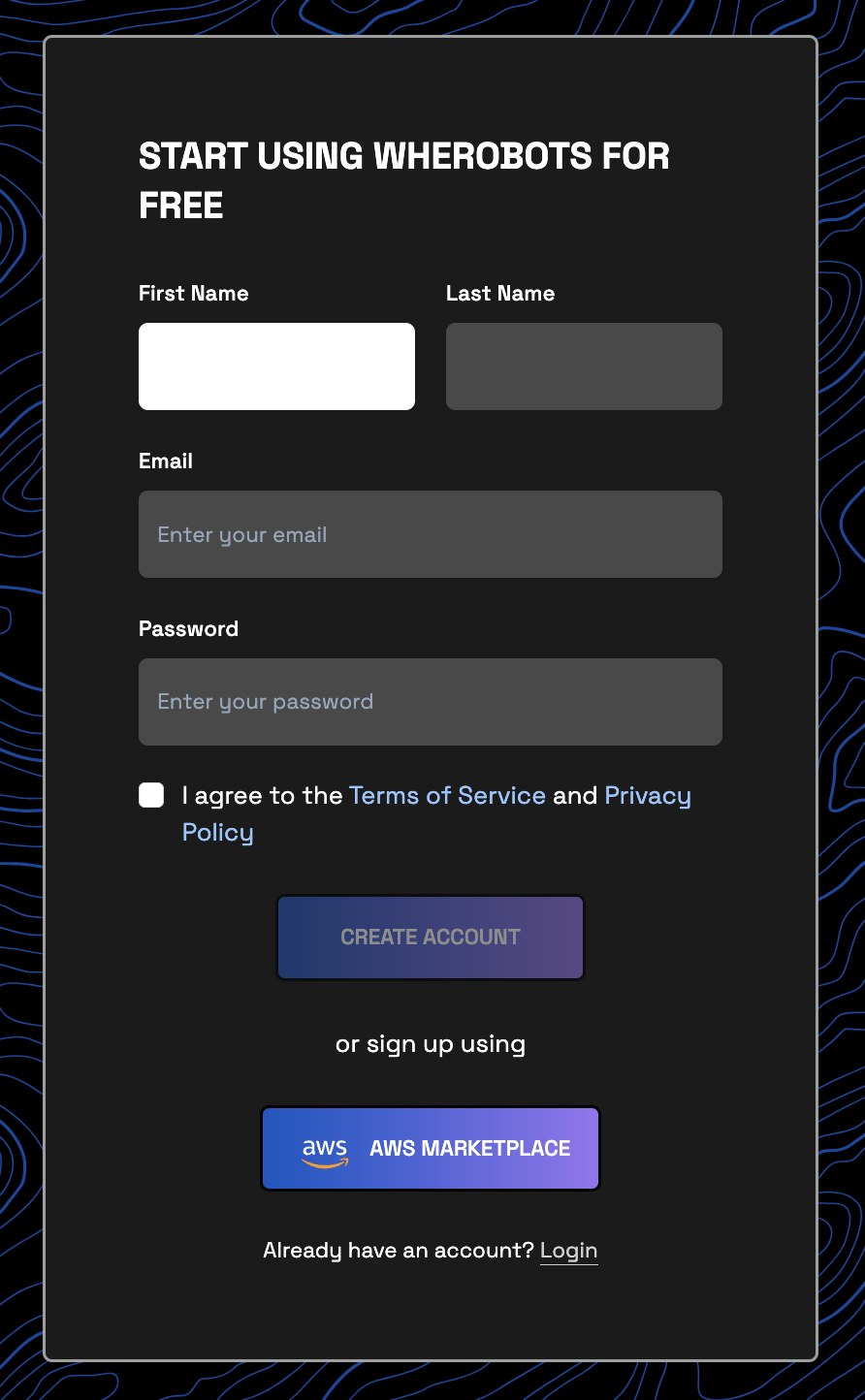
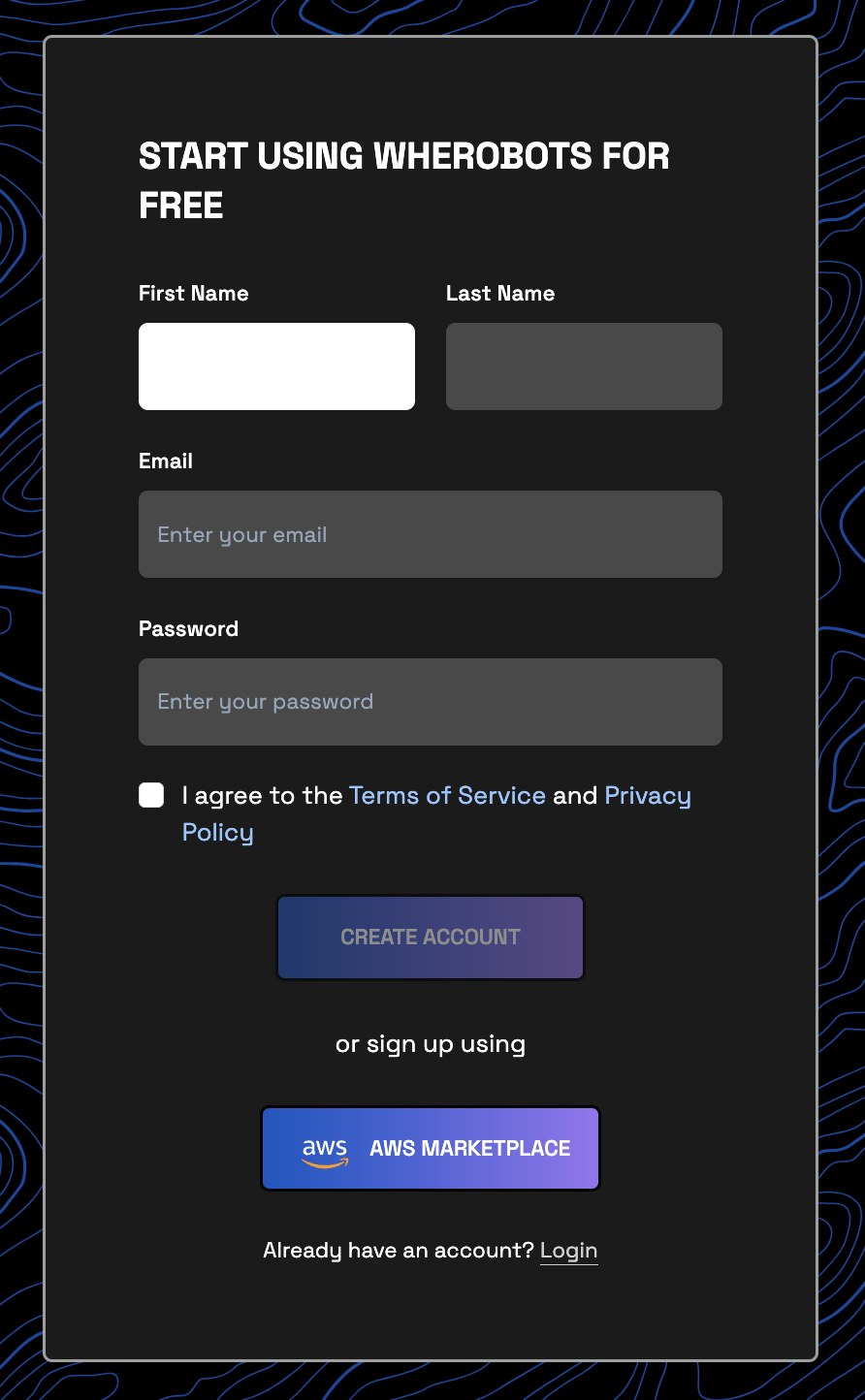
Note
Always ensure that your password is unique and secure. Don’t share your password with others!3
Click Create Account.
1
Check your email inbox for a message titled “Your Wherobots verification code”.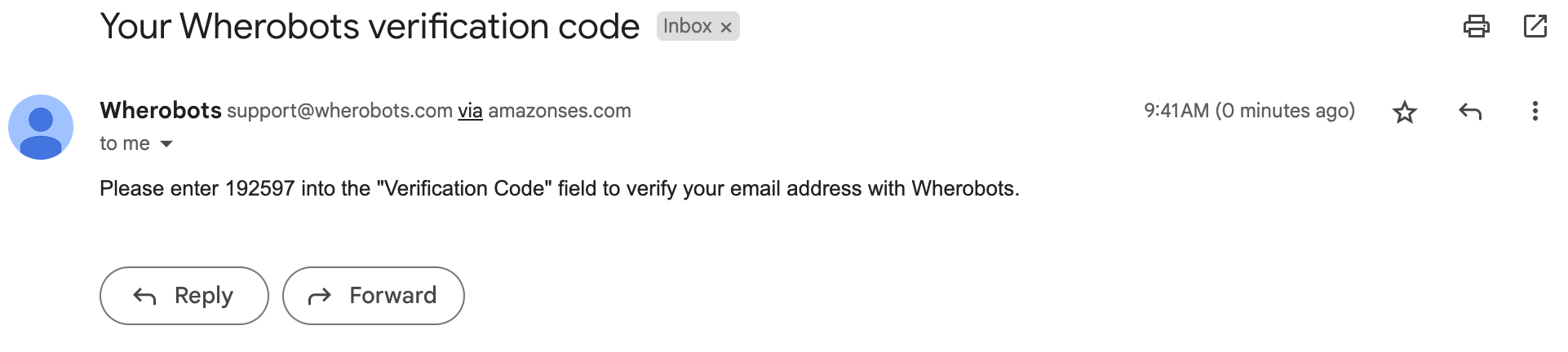
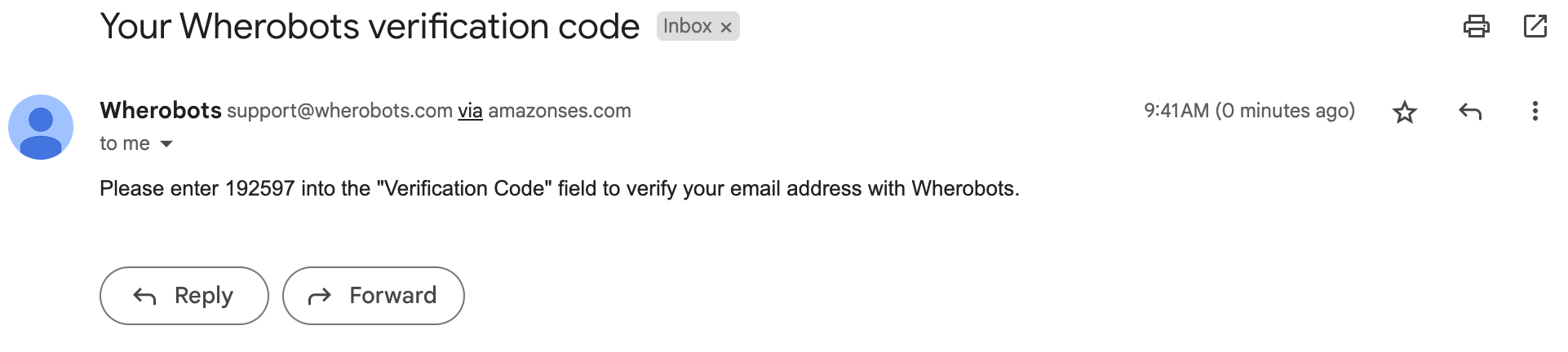
2
When prompted by Wherobots Cloud, use the code in that email to verify your account.