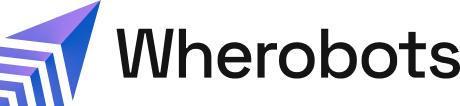Prerequisite: Verify a domain with Wherobots
SAML-based SSO is tied to your domain. To configure SAML-based SSO with Wherobots, you must have access to edit your domain’s DNS records. Navigate to your organization’s settings page and scroll to the Domain section. Below are the steps to verify your domain with Wherobots.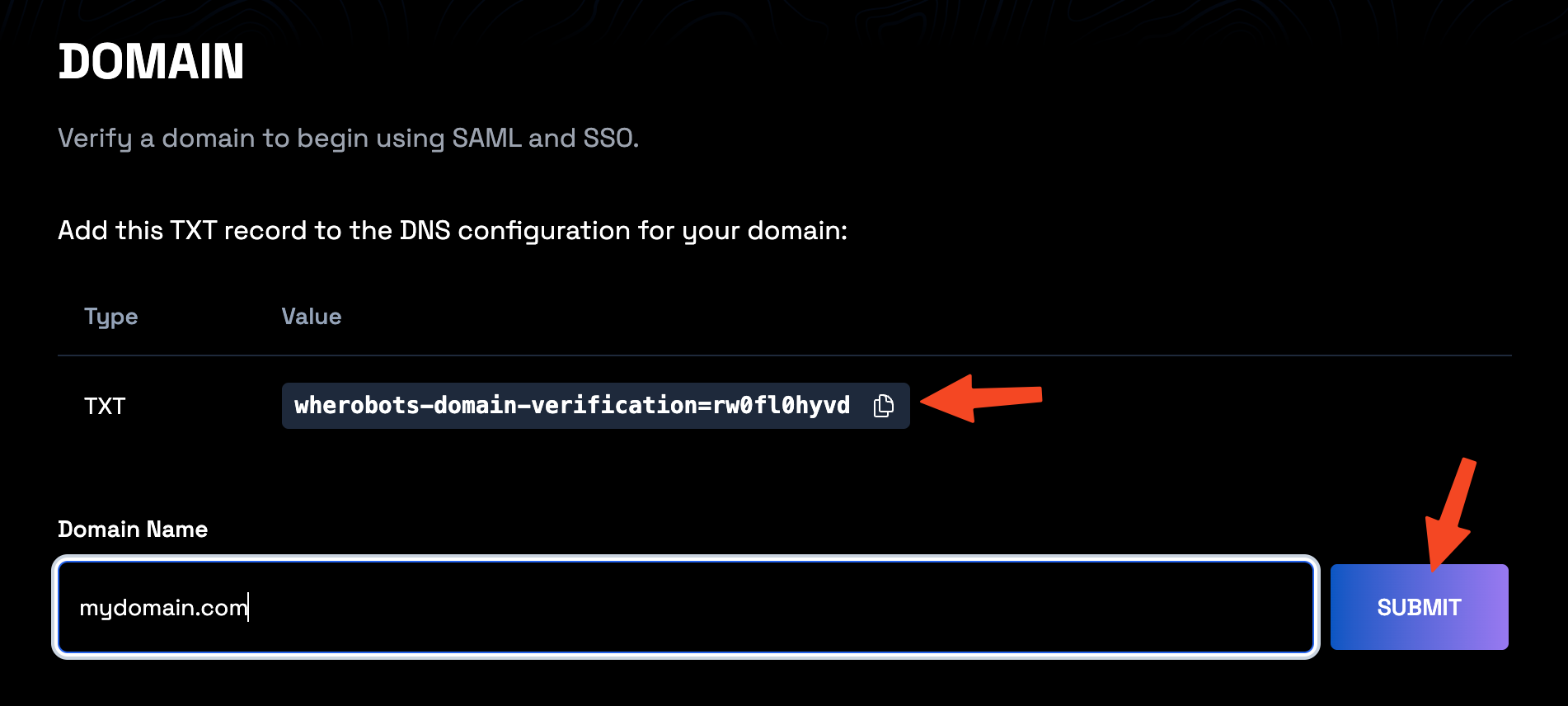
Set up your DNS records
Copy the required TXT DNS record from your organization’s settings page (as shown in the image above) and configure them in your domain provider’s DNS management portal.Example
An example using Cloudflare DNS: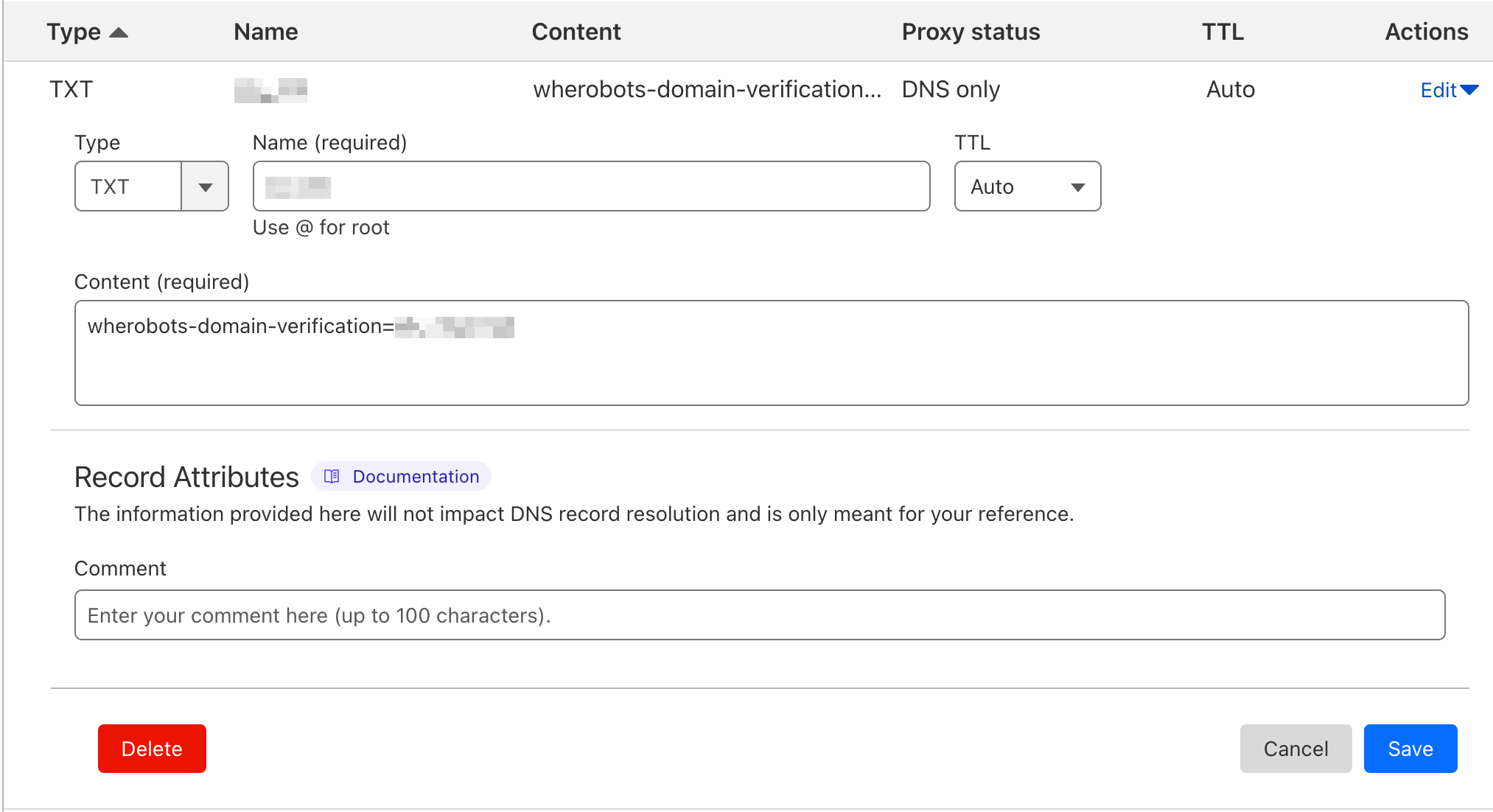
An example using Cloudflare DNS:
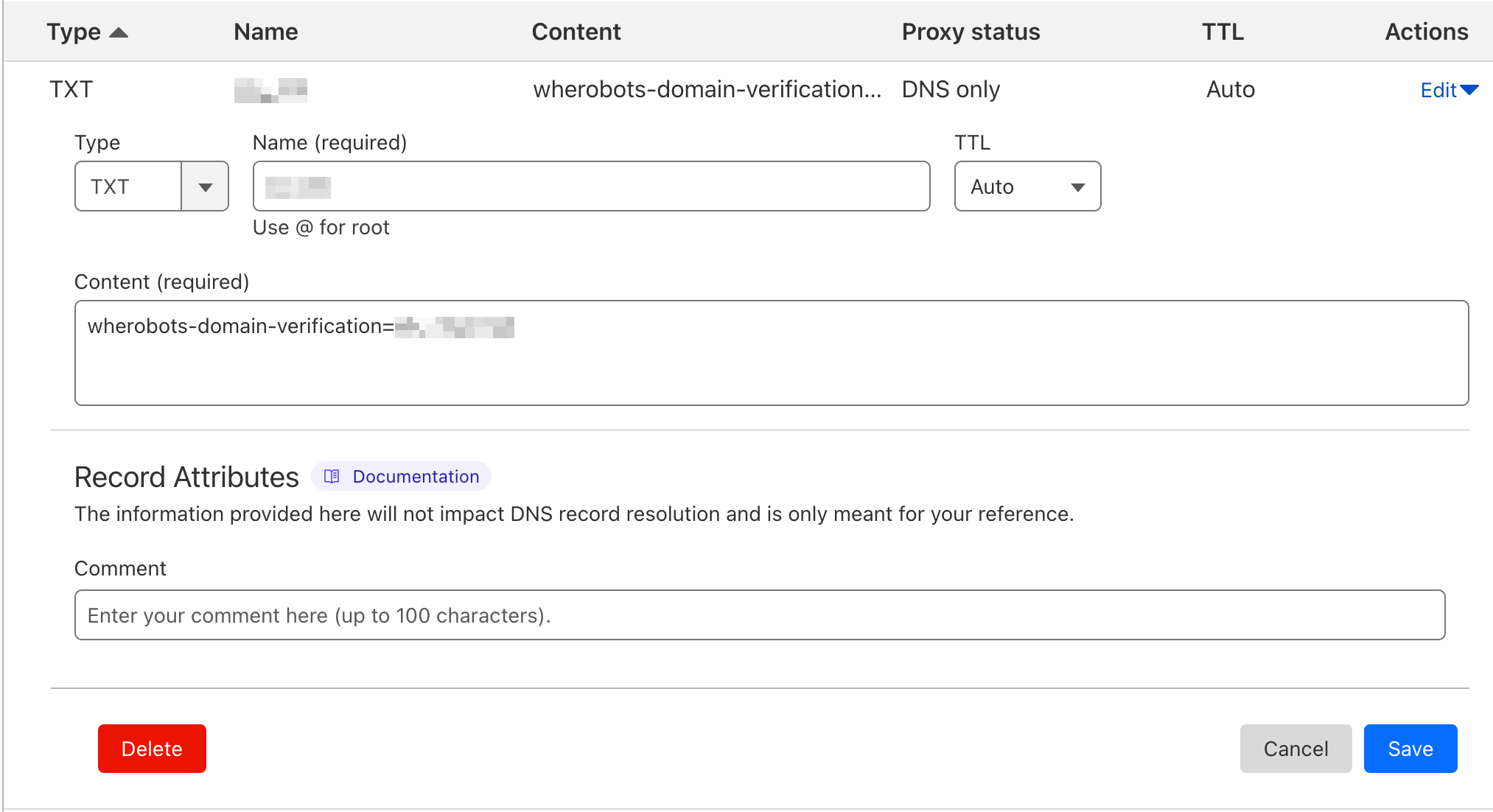
Set and verify your domain
- Enter your domain name in the
Domain Namefield. - Click the
Change Domainbutton to tell Wherobots about your new domain. - (Not required if Set up your DNS records is complete) Click the Verify Button after you have properly completed Set up your DNS records.
Example
A successful verification will look like this: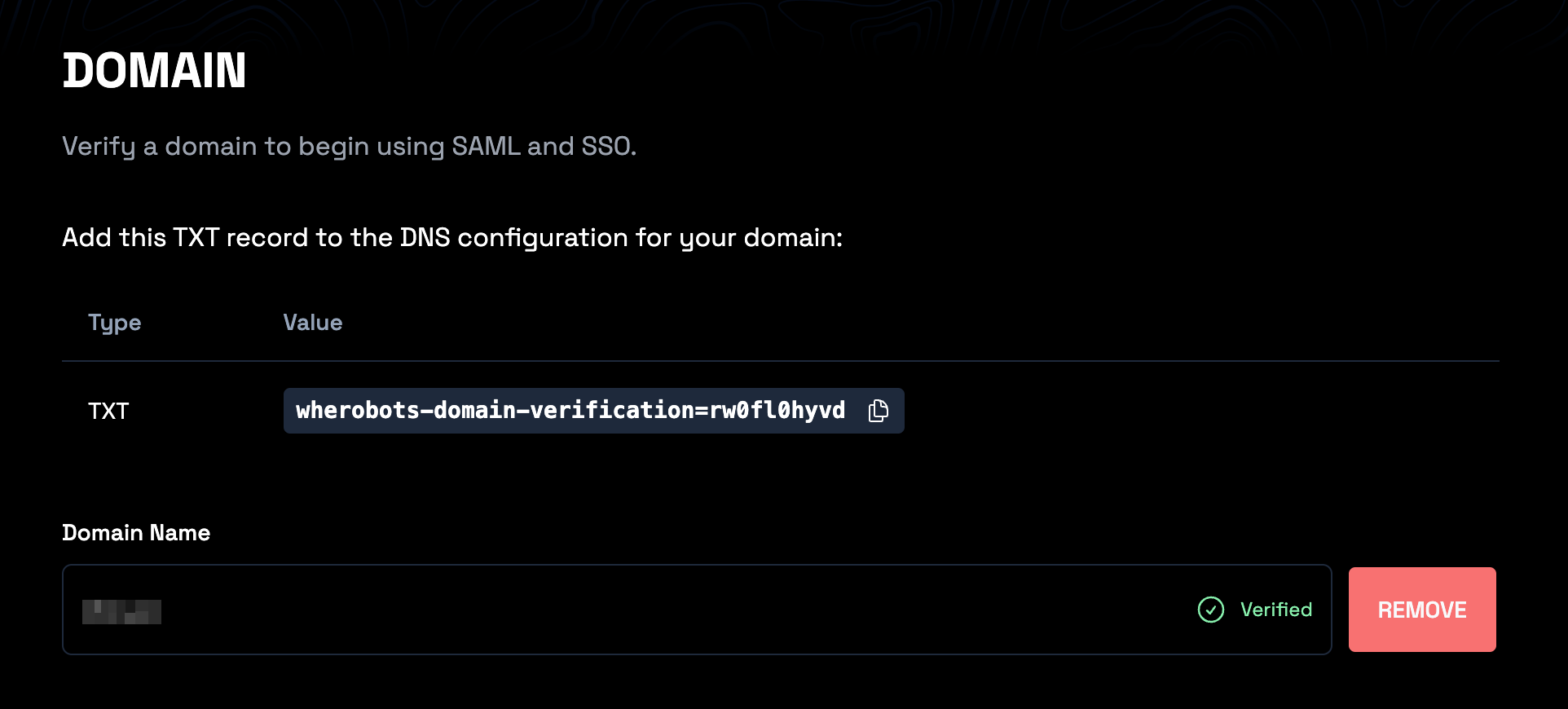
A successful verification will look like this:
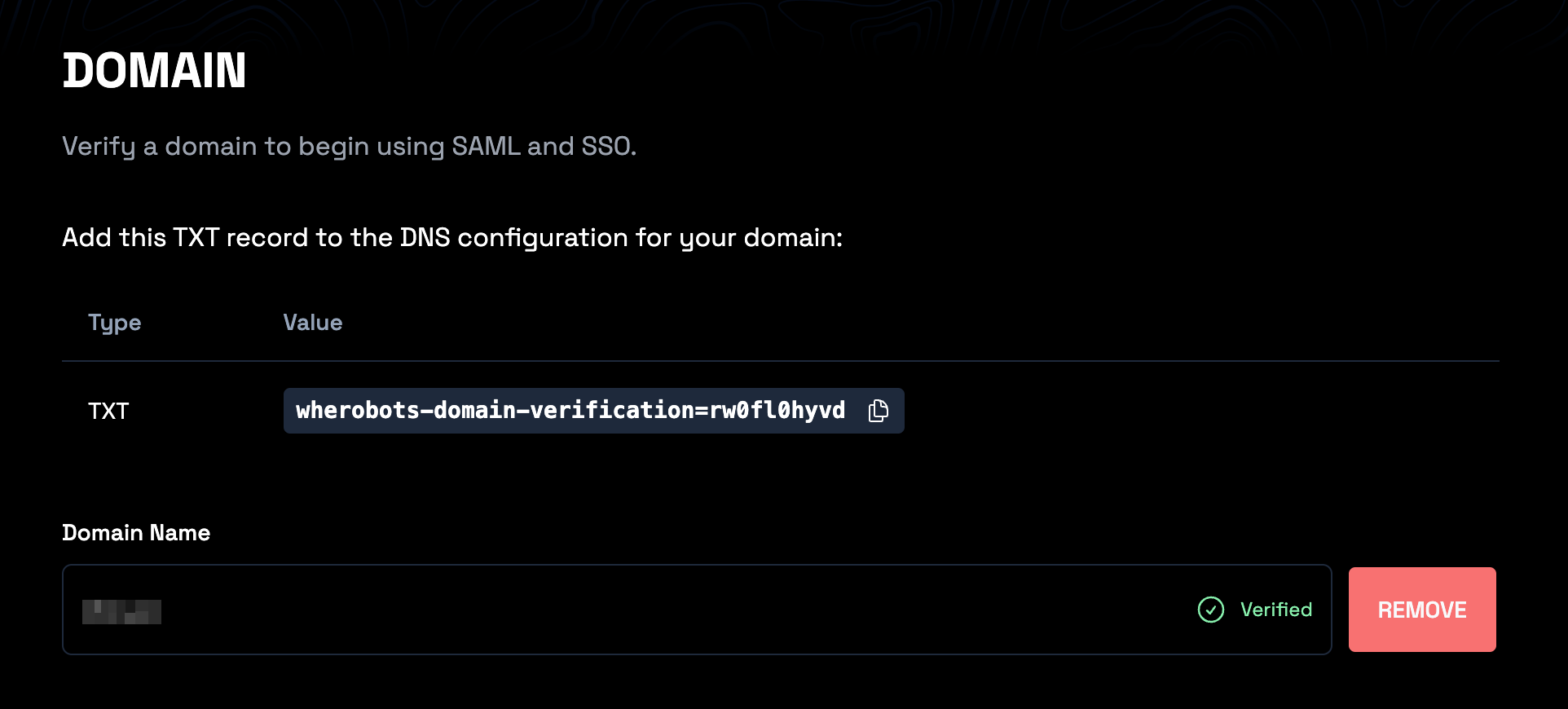
Configure SAML
Configure your Identity Provider
The exact steps will depend on your specific Identity Provider. You will need to enter the details provided in the SAML section of the Wherobots Organization settings into your Identity Provider’s configuration panel for SAML-based apps.Wherobots Cloud requires the following SAML Attribute Statements to be configured via your Identity Provider in order to work correctly:
firstName- the given name of the authenticated userlastName- the family name of the authenticated useremail- the email address of the authenticated user
Example
Links to some common Identity Provider documentation sites:
Links to some common Identity Provider documentation sites:
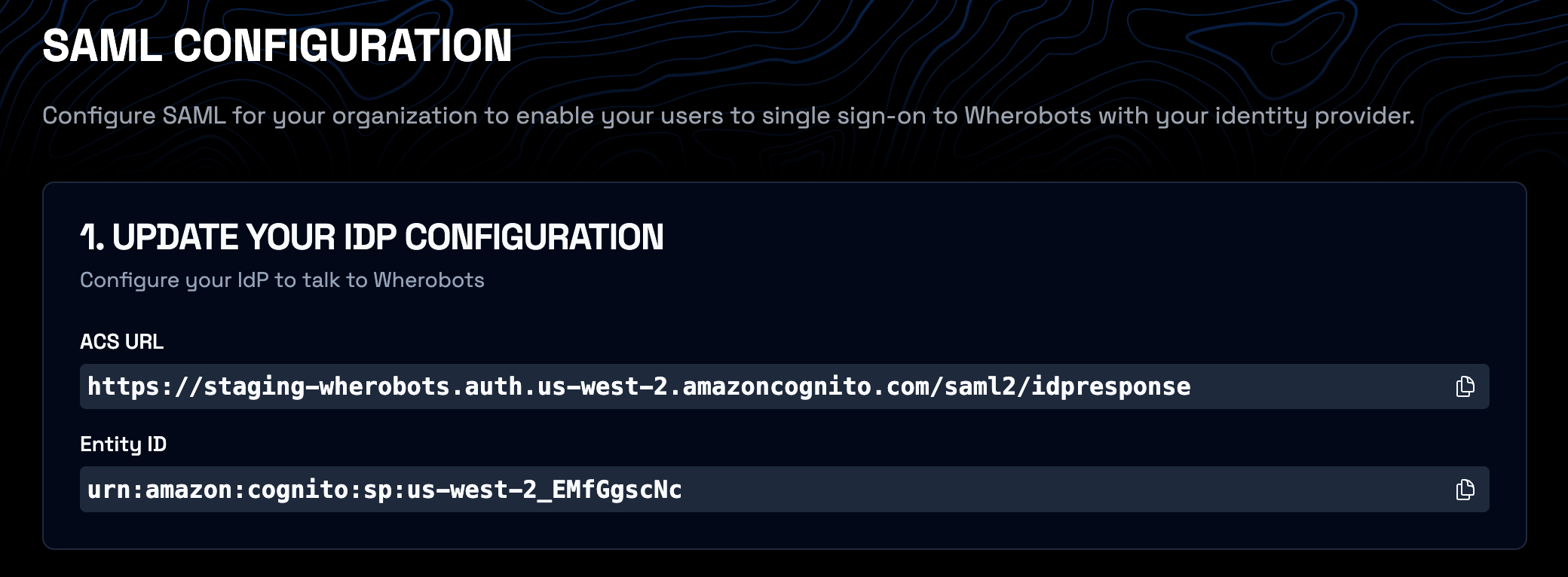
Enter your Identity Provider details into Wherobots Cloud
Take the values from your Identity Provider and enter them into the SAML section of the Wherobots Organization settings.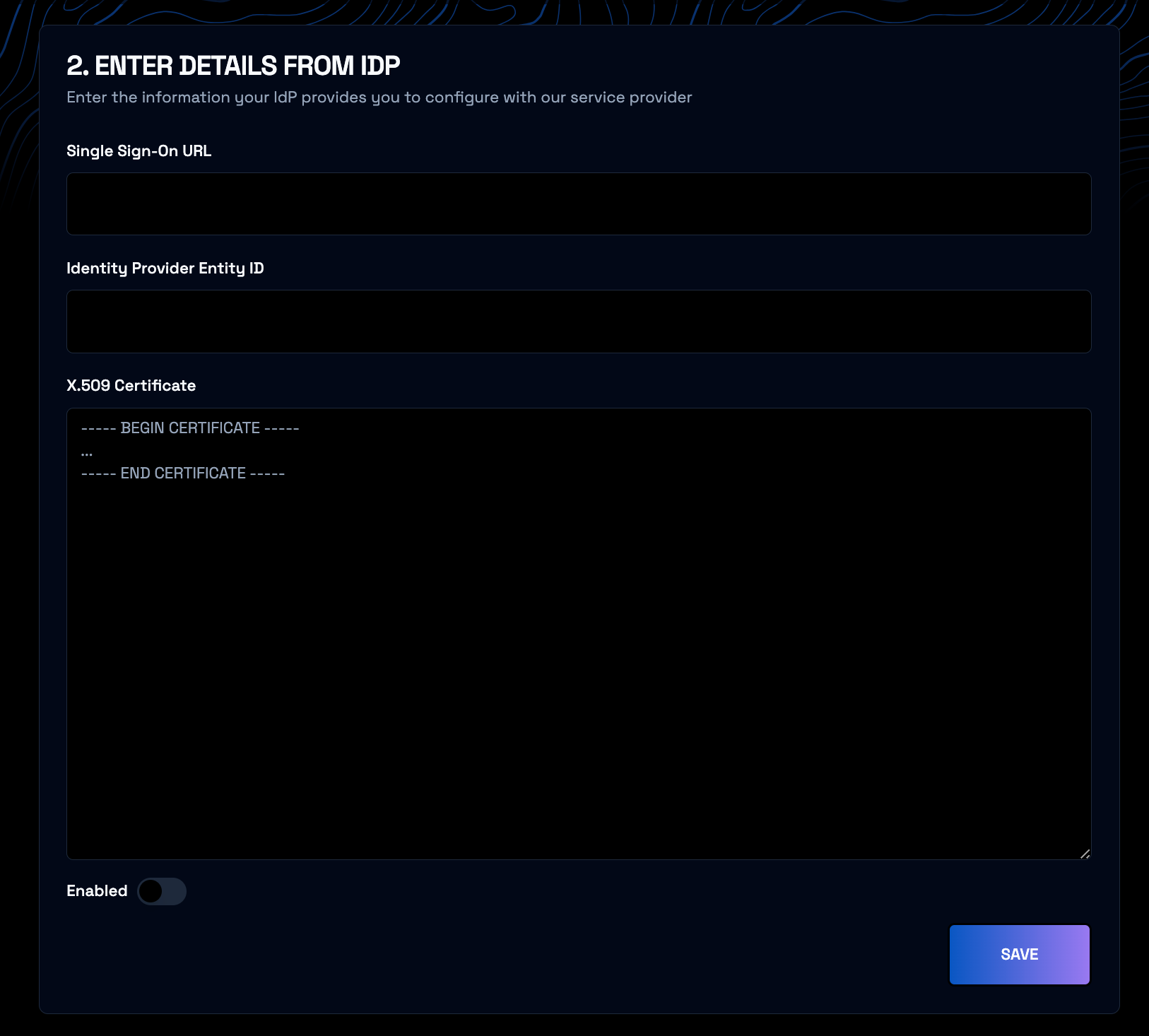
Enable SAML-based SSO
Ensure you have invited, accepted, and promoted a user to admin whose email is in the same domain as the one you are configuring SAML for. If you do not, you will be unable to do admin actions once you enable SAML-based SSO. Please contact us to disable SAML-based SSO if you run into any issues.
Enabled switch in the SAML section of the Wherobots Organization settings.
Test your SAML integration
Navigate to the login page and enter your email (with the domain you configured). ClickLog In and you should be redirected to your Identity Provider. Once you complete the login process, you should be redirected back to Wherobots Cloud and see the dashboard.
Wherobots Cloud does not support Identity Provider-initiated SSO logins. You must login directly from the Wherobots Cloud login page.
Disable SAML-based SSO
Option 1: Disable SAML
Disable SAML by clicking theEnabled switch in the SAML section of the Wherobots Organization settings to turn it to the off position.