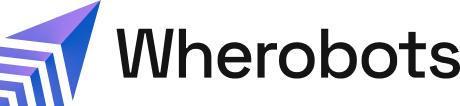Benefits
When you upgrade to a Paid Wherobots organization, you get access to additional features including the following:| Category | Features |
|---|---|
| Increased Compute Capacity |
|
| Collaboration & Team Management |
|
| Advanced Geospatial Capabilities & Data Analysis |
|
| Storage Integration & Additional Cloud Region Support |
|
Choose your upgrade starting point
| Choose your upgrade starting point | |
|---|---|
| Standard Single Organization Upgrade | Consolidate Existing Organizations |
Before you start
While upgrading a Community Edition Organization through the AWS Marketplace can be initiated by any Wherobots Organization member, successfully completing the upgrade is contingent on having the following:- A Wherobots account configured to the Admin role. You must have the credentials to log in to the Community Edition Organization that you wish to upgrade.
-
AWS IAM role or policy permissions that allow you to subscribe to SaaS products on the AWS Marketplace. This can include the following permissions:
For more information on IAM permissions, see Actions, resources, and condition keys for AWS Marketplace in the AWS Documentation.
IAM Permission/AWS Managed Policy Description aws-marketplace:SubscribeThis is the fundamental permission for subscribing to any offering on AWS Marketplace. aws-marketplace:ViewSubscriptionsThis allows you to view your existing AWS Marketplace subscriptions, which helps manage and track your subscription. aws-marketplace:ManageSubscriptionsThis provides broader control, allowing you to both subscribe and unsubscribe from offerings. AWSMarketplaceManageSubscriptionsThis extensive AWS managed policy encompasses several permissions that lets you manage software subscriptions from the AWS Marketplace, request products for their organization’s private catalog, and handle the associated purchase agreements. For more in formation see AWSMarketplaceManageSubscriptions. If you haveAWSMarketplaceManageSubscriptionsyou don’t need to be separately assignedaws-marketplace:Subscribe,aws-marketplace:ViewSubscriptions, oraws-marketplace:ManageSubscriptions.
Consolidate Existing Organizations
As their needs evolve, teams often transition from multiple individual Wherobots Community Edition Organizations to a unified Professional Edition for better features and collaboration. This transition should start with designating one team member to lead the Professional upgrade. All other team members must have their existing Organizations/accounts deleted before they can be added to the new Professional Organization. To consolidate multiple team members under a new single Wherobots Professional Organization, do the following:This step is necessary because, currently, an email address can only be associated with
one Wherobots Organization.
-
Designate one team member to lead the Professional upgrade, this person will be known as the Primary Account Holder.
This person’s Wherobots Organization is the Organization that will exist going forward. Ideally, the person leading the upgrade has the required AWS IAM role permissions (aws-marketplace:Subscribe,aws-marketplace:ViewSubscriptions,aws-marketplace:ManageSubscriptions). - Primary Account Holder: Inform your team members to download resources from their Community Edition Organizations (e.g., Wherobots Notebooks), as these will be inaccessible after account deletion.
- Primary Account Holder: Complete the Wherobots Organization Upgrade procedure.
- Secondary Account Holder(s): Follow the steps in Delete Your Account. Once those Organizations are deleted, these team members can then be added to the new Professional Organization.
Initiate the upgrade process
To upgrade from a Community Edition Organization to a Professional Edition Organization, do the following:- Log in to Wherobots Cloud.
-
Go to Organization Settings > Billing. You should see Community Edition on your Billing page.

-
Click Subscribe with AWS Marketplace.
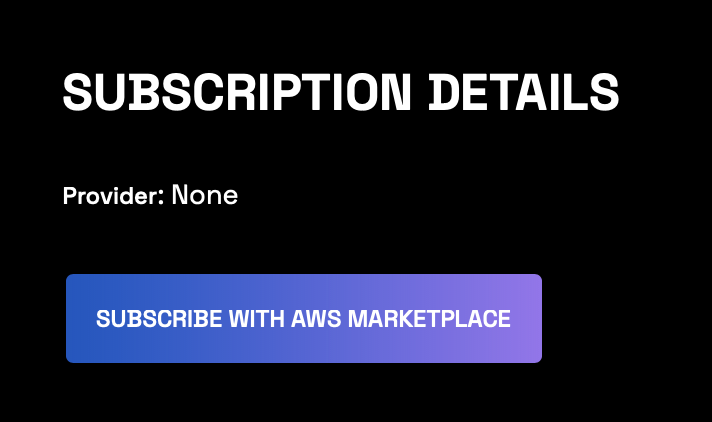
AWS Marketplace
On the Wherobots Spatial Intelligence Cloud Professional Edition’s AWS Marketplace page, you can read the Product Overview and review the accompanying Pricing, Usage, and Support information.Upgrading through the AWS Marketplace requires Admin access to the Wherobots Community Edition Organization. If you can’t log in as an Admin, reach out to your Wherobots Organization Administrator for assistance. For more information on Roles, see Organization Roles.
- Go to the Wherobots Spatial Intelligence Cloud Professional Edition listing on AWS Marketplace.
-
Click View purchase options.

- Review the details.
-
Scroll down and click Subscribe.
-
Your subscription is being processed.
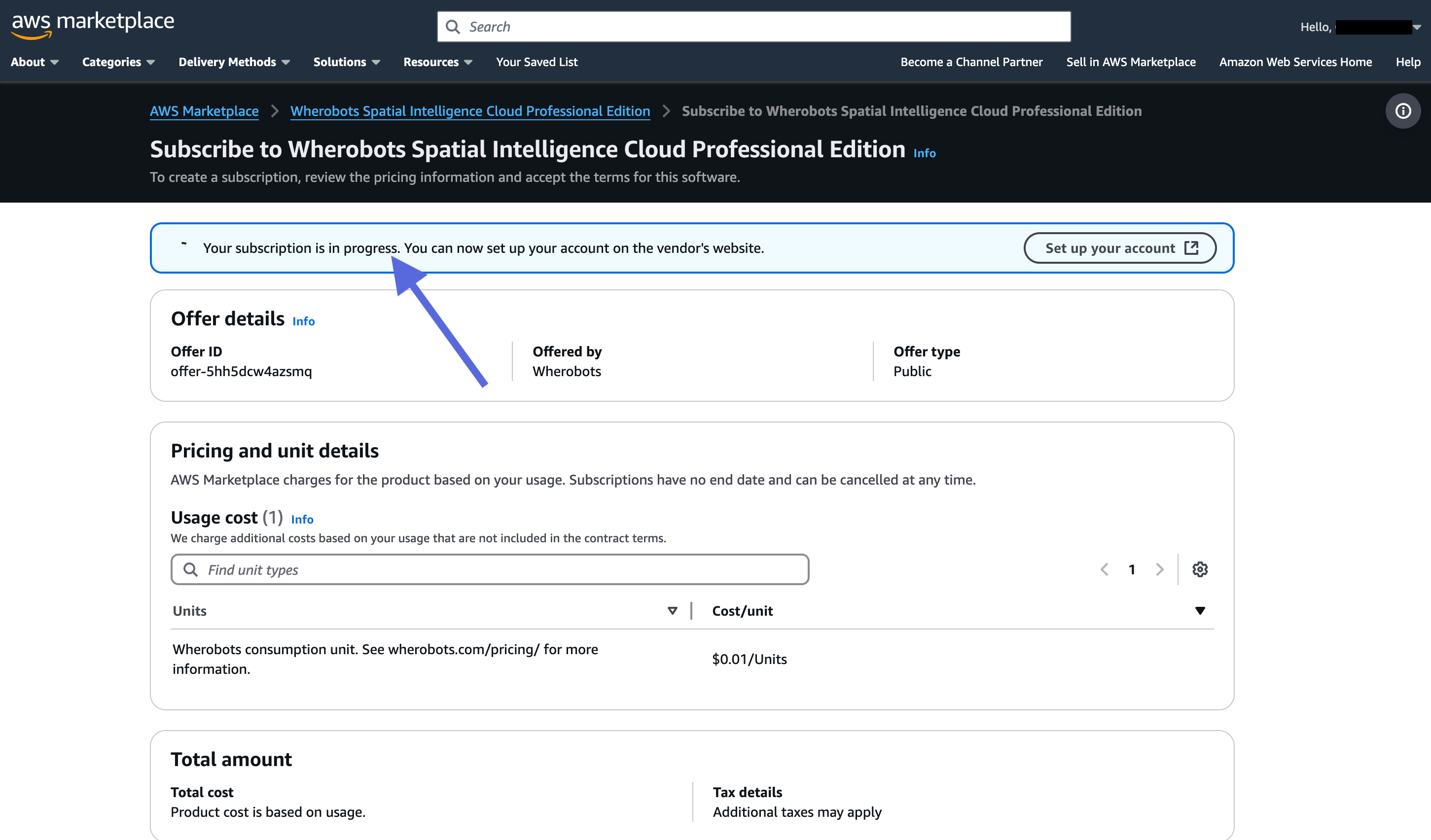
-
Once your subscription has finished processing, you’ll see the following:
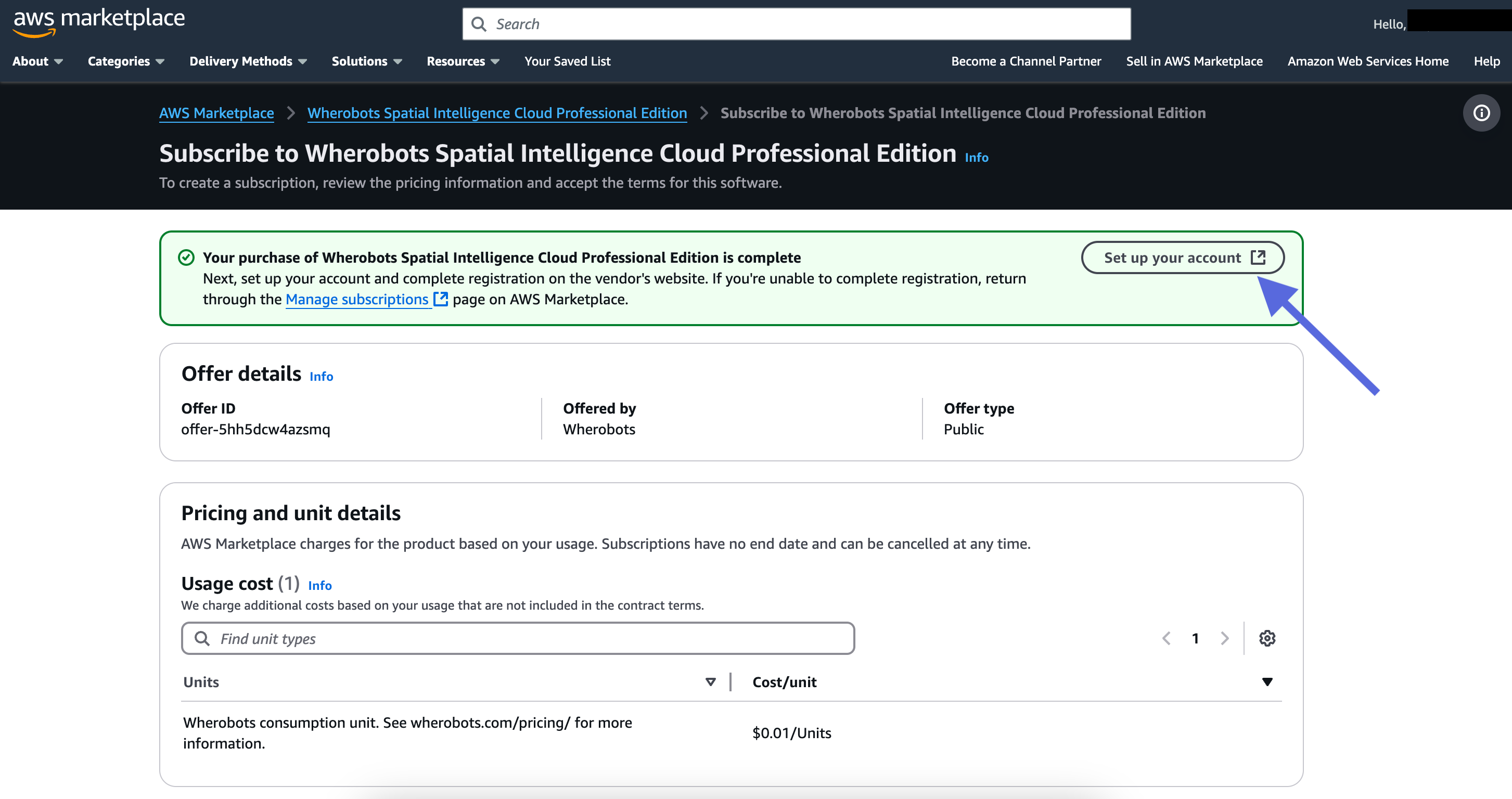
-
Your subscription is being processed.
- Click Set up your account. You will be redirected to Wherobots Cloud to log in and complete the upgrade.
Wherobots Cloud
After finishing the steps in the AWS Marketplace section, you’ll be redirected to Wherobots Cloud to complete the upgrade:- You will be redirected to the Wherobots Cloud registration screen.
- Click Login (do not create a new account).
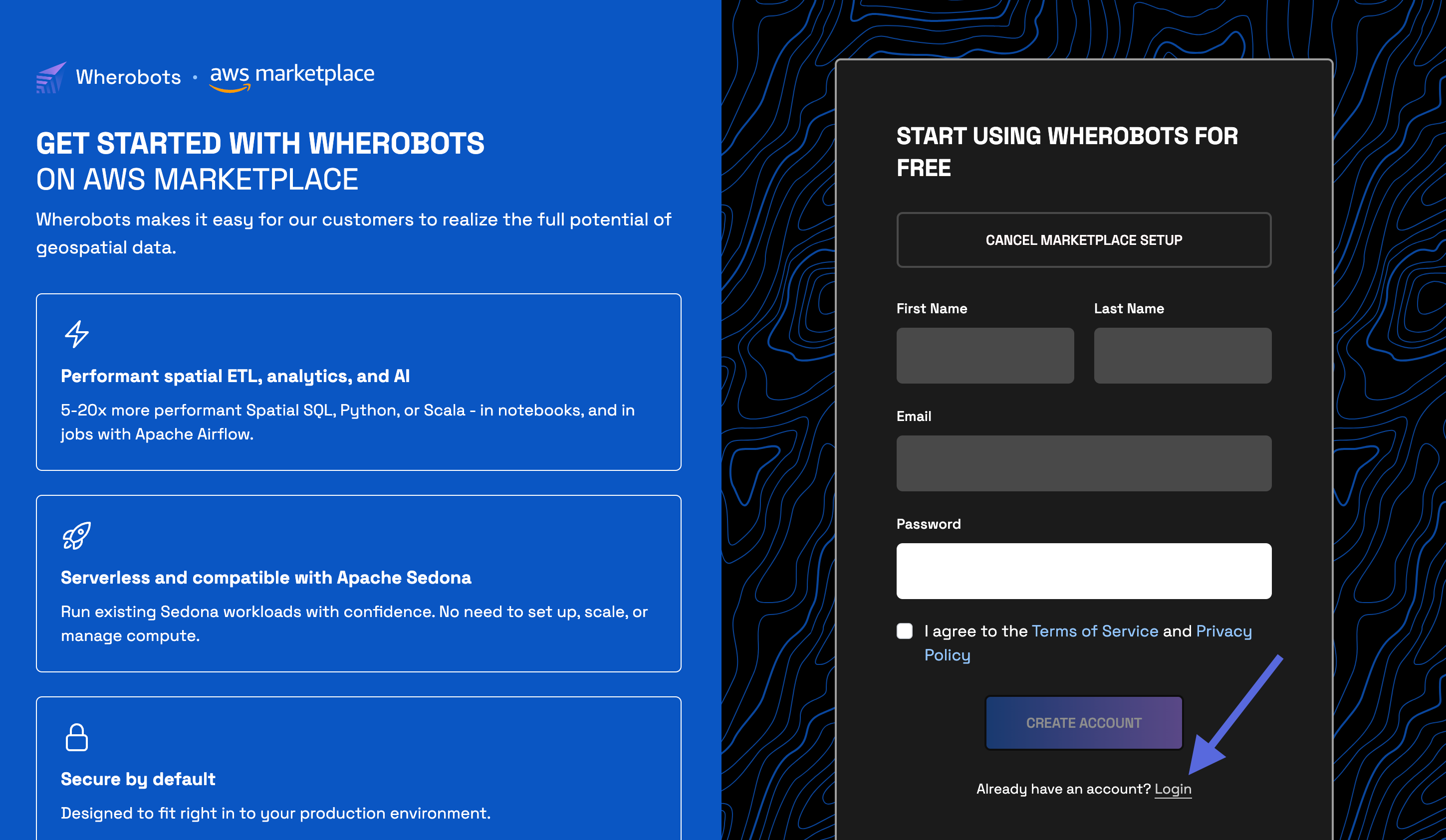
- Log in to Wherobots Cloud with an existing Admin account. Use the Email and Password for the Community Edition Organization that you’re upgrading.
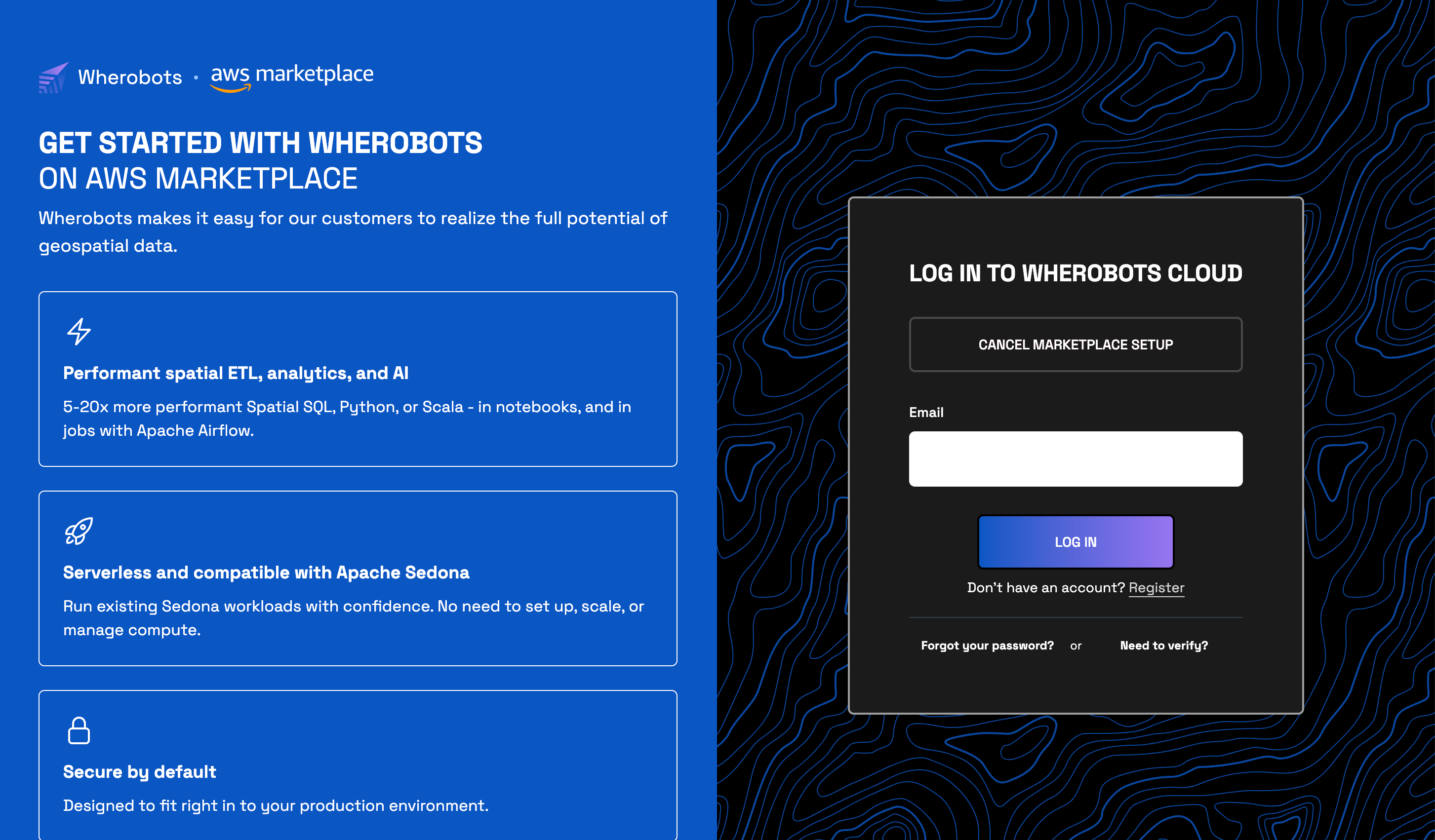
- Click Confirm to link your Amazon Marketplace subscription to this Organization.
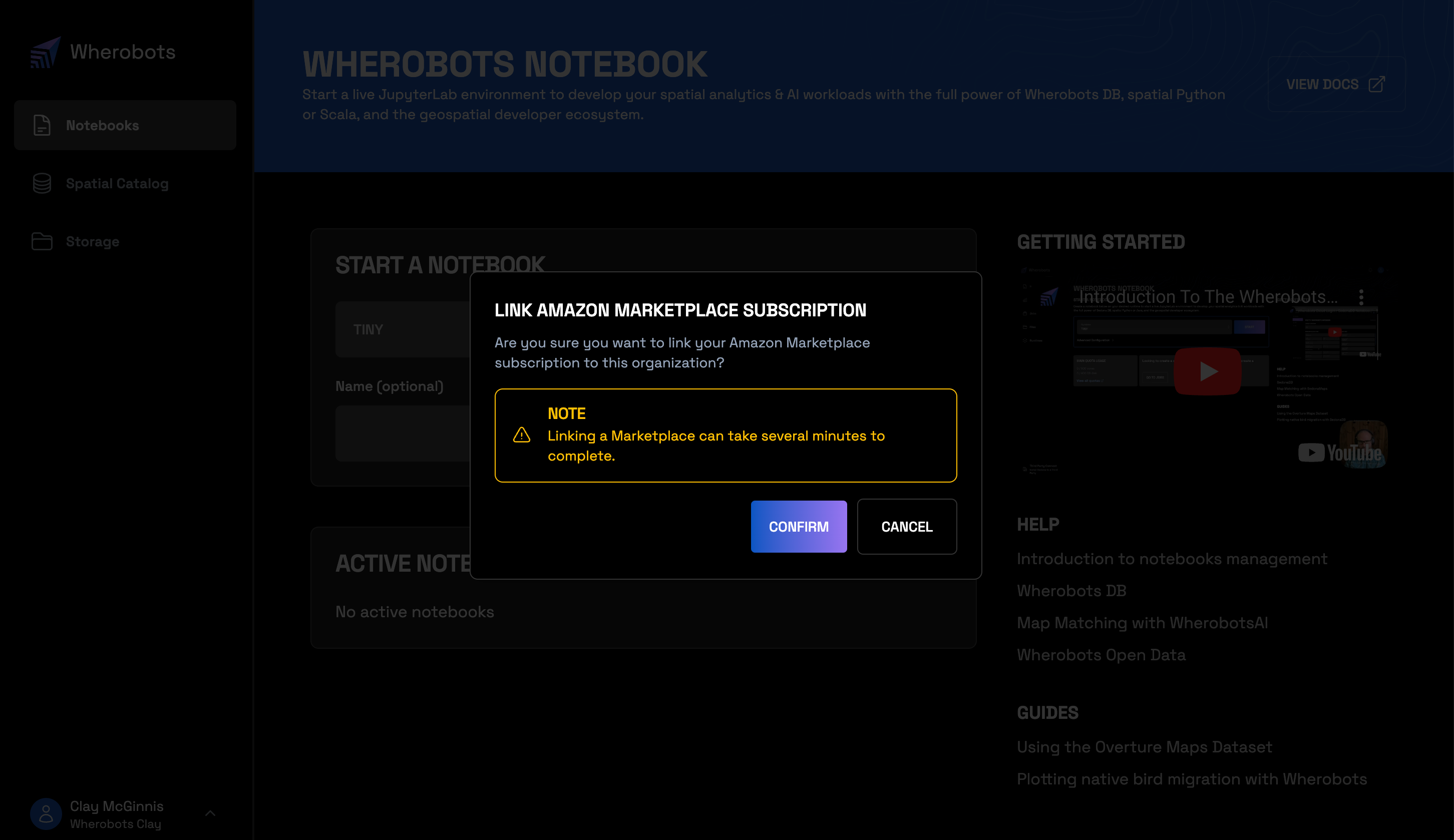
Confirm your upgrade
To confirm that you’ve successfully upgraded to a Professional Edition Organization, do the following:- Go to Organization Settings > Billing.
- Confirm that you now have the Professional Edition icon on your Billing page.

Applying an Organization upgrade to active runtimes
After upgrading your Wherobots organization plan, you must stop and restart any active runtimes to access your new resources (e.g., paid datasets after upgrading from Community to Professional). To apply the upgrade to a workload like a Notebook, Job Run, or SQL Session:- Save your work. Stopping a runtime will discard any unsaved changes.
- Stop the current runtime.
- Start a new runtime.