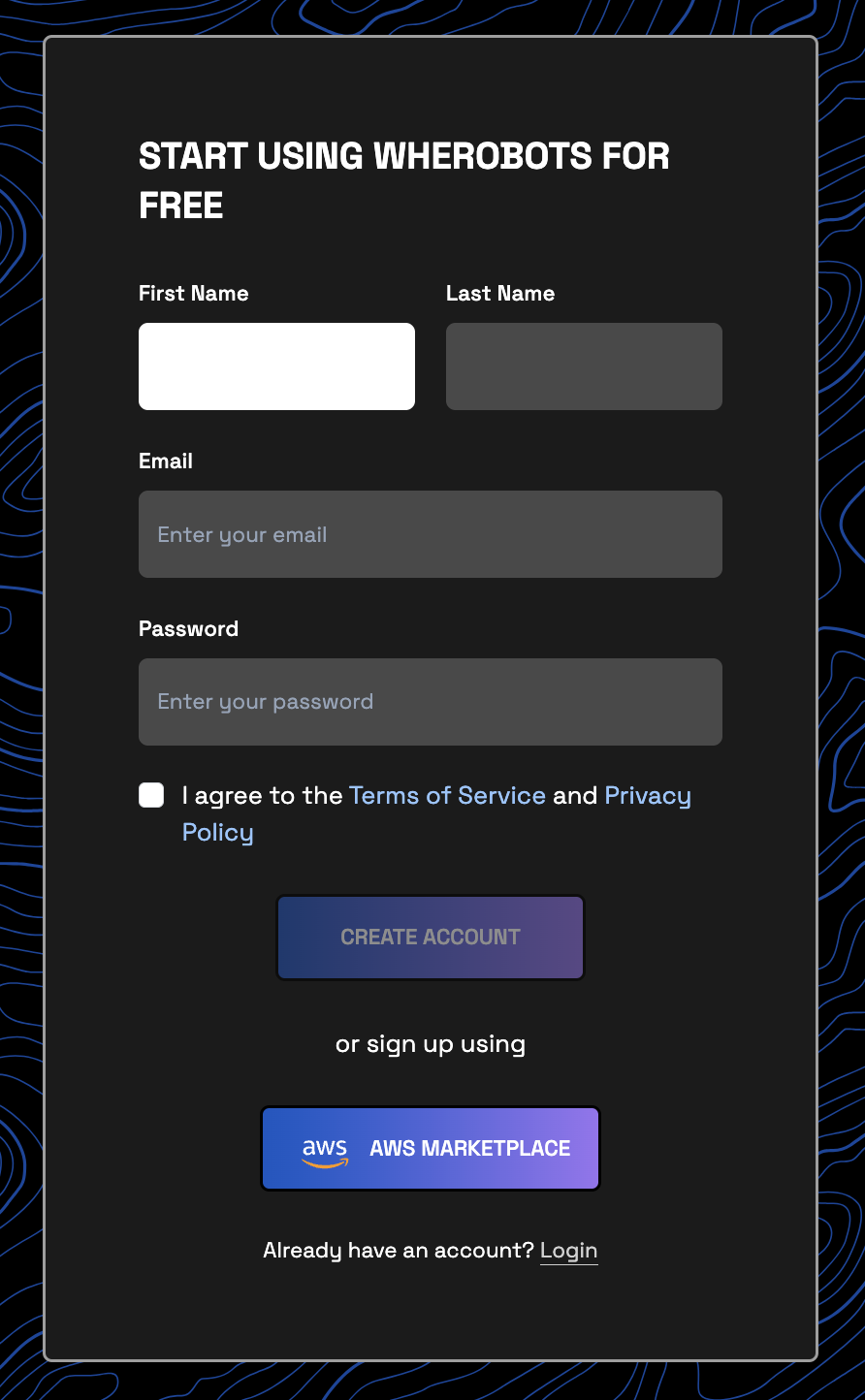Add Members to an Organization
If you're an Admin, you can invite others to join your Wherobots Organization. Each Organization must have at least one Admin.
Info
- Professional Edition Organizations have a default limit of 10 members. This limit can include a mix of User Role and Admin Role accounts.
- An Admin can invite others to join the Organization.
- Enterprise Edition Organizations can have an unlimited number of members. To learn more about available plans, including paid options, see Wherobots Pricing.
Admin instructions¶
The following are instructions for the Organization's Admin. To invite new members, an Admin must initiate the invitation process.
Send Invitation¶
- Go to Organization Settings > Users.
- Click Invite Users.
- Enter the email address of the intended recipient. Click Invite.
Invitee instructions¶
The following are instructions for the invitee. Invitees must create and verify their accounts.
Invitee Sign-up and Verification¶
-
After the Admin sends your invitation, you will receive it via email.
Warning
Do not share this invitation link with anyone. It is unique to your Organization and should remain confidential.
-
Click the invitation link in the email.
-
Enter your details to create your account.
After successful verification, you can log in and explore Wherobots.
Explore Wherobots¶
Your account is verified!
Learn the essentials of WherobotsDB and WherobotsAI with our Wherobots Fundamentals series.
| Explore Wherobots 🌎 | |
|---|---|
| Learn about WherobotsDB | Learn about WherobotsAI |