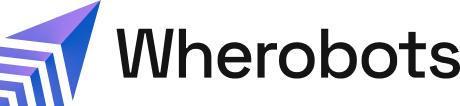Benefits
Reviewing Workload Usage helps you:- Visualize resource consumption across Notebooks, Job Runs, and SQL Sessions.
- Identify usage patterns and trends for capacity planning and optimization.
- Track quota usage to avoid hitting computational limits.
- Investigate usage spikes and pinpoint their source.
- Analyze individual activity within your Organization.
- Make informed decisions about resource allocation and cost optimization.
Before you start
Before using this feature, ensure that you have the following required resources:- An Account within a Community, Professional, or Enterprise Edition Organization. For more information, see Create a Wherobots Account.
Workload Usage
The Workload Usage chart lets you gain insight into your Wherobots Compute by offering the following features- Chart/Table: Toggle between graphical (Chart) and tabular (Table) views of workload usage.
- Filters:
- User: Select All Users or a specific user.
- Region: Select All Regions or choose one of the following: AWS us-west-2, AWS eu-west-1, AWS us-east-1.
- Time Range: Choose one of the following time periods: Last 24 hours, Last 7 Days, or Last 30 Days.
- Workload Types: The chart displays usage for Notebooks (blue), Job Runs (purple), and SQL Sessions (green).
Chart View
Each point on the chart represents the quota usage at a specific time. To review your workload usage for shifts in Organization activity, use the Chart view:- Go to Organization Settings.
- Scroll down to Usage.
- Click Chart.
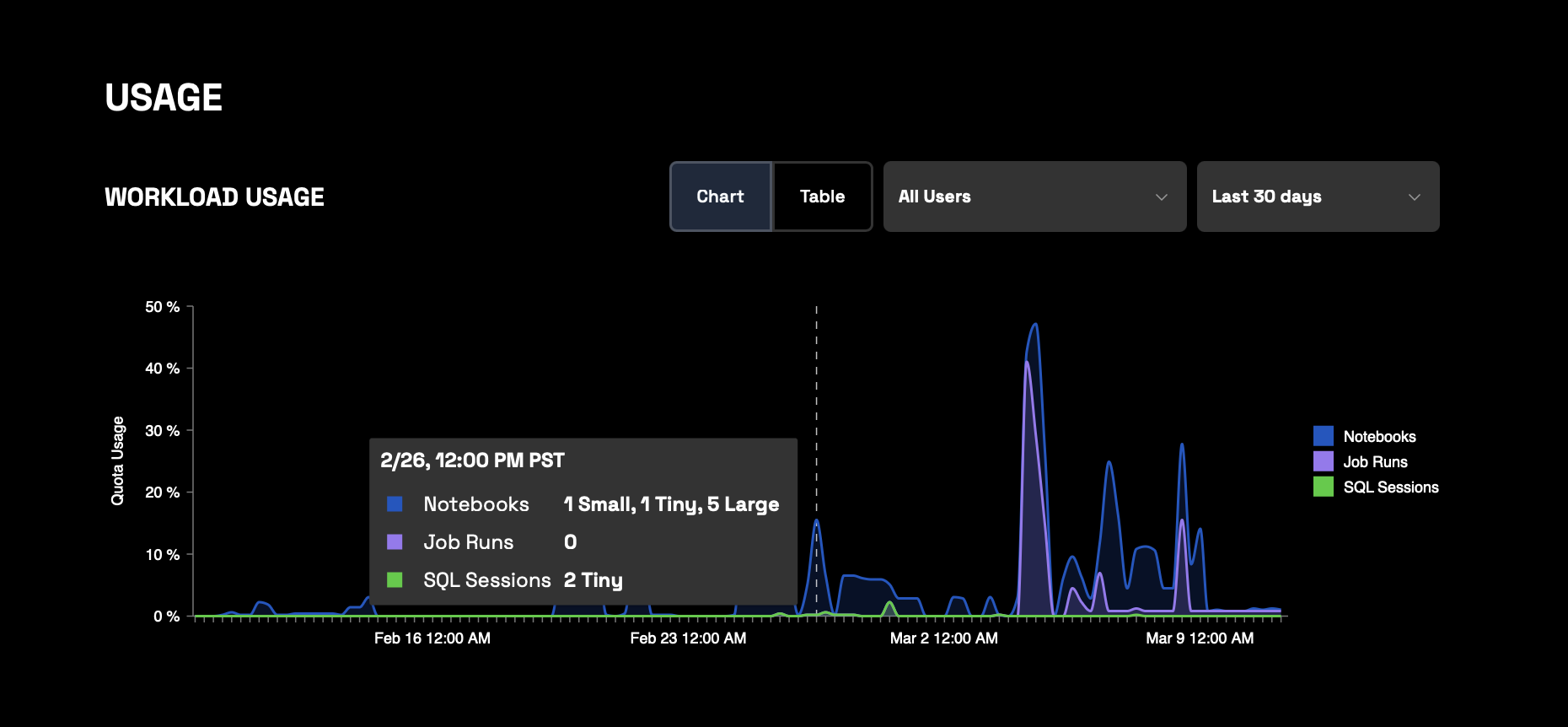
Chart View, Explained
Chart View, Explained
- Quota Usage (Y-Axis): Represents the percentage of resource quota consumed.
- Time (X-Axis): Displays the selected time range, showing the progression of quota usage over time.
- Date and Time: The exact time of the data point.
Table View
To review a complete list of active and inactive runtimes, including their exact Start times and Owners use the Table view:- Go to Organization Settings.
- Scroll down to Usage.
-
Click Table.
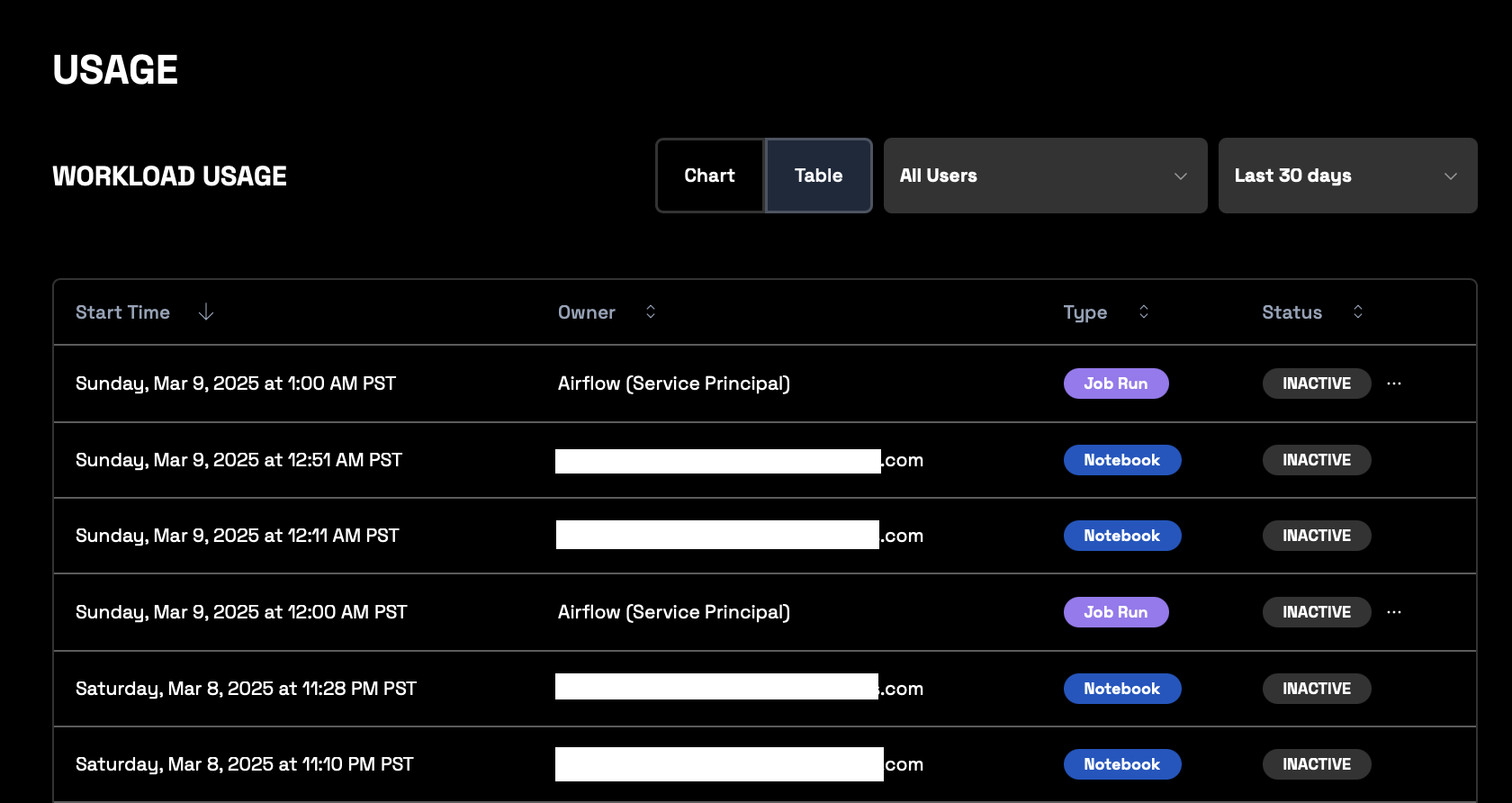
Table View, Explained
Table View, Explained
- Start Time: Displays the date and time when the workload was initiated. Clicking the arrow allows you to sort the workloads by start time in ascending or descending order.
- Owner: Shows the user or service principal responsible for the workload. Clicking the arrow allows you to sort the workloads by owner.
- Type: Specifies the type of workload, such as a Notebook (blue), Job Run (purple), or SQL Session (green). Clicking the arrow allows you to sort the workloads by type.
- Status: Indicates the current status of the workload (e.g., ACTIVE, INACTIVE, FAILED). Clicking the arrow allows you to sort the workloads by status.
- Clicking the … > Cancel in the Status column allows you to cancel an active Job Run.