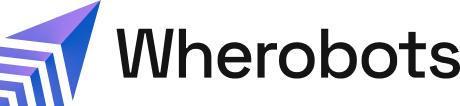Benefits
You can use Airflow to streamline, automate, and manage complex ETL workload tasks that are running on your data. For example, you might want to perform your training and inference on large datasets in batches rather than all at once due to potential efficiency increases. Airflow can schedule these batch jobs to run at specific time intervals or trigger those batch jobs based on events like the arrival of new data.Before you start
Before installing the Wherobots Apache Airflow Provider, ensure that you have the following required resources:- Python version ≥ 3.8
- Wherobots API key. For more information, see API keys in the Wherobots documentation.
- Apache Airflow. For more information see, Installation of Airflow in the Apache Airflow documentation.
Setup
Install from PyPI
You can install the Wherobots Apache Airflow provider through PyPI withpip:
Create a new Connection in Airflow Server
You first need to create a Connection in the Airflow Server. There are two ways to create a connection: through the CLI or through the UI. Create through CLI You can create the connection through the Apache Airflow CLI. Execute the following from your command line, replacing$(< api.key) with your Wherobots API key.
1
Navigate to your Apache Airflow UI home page. click the 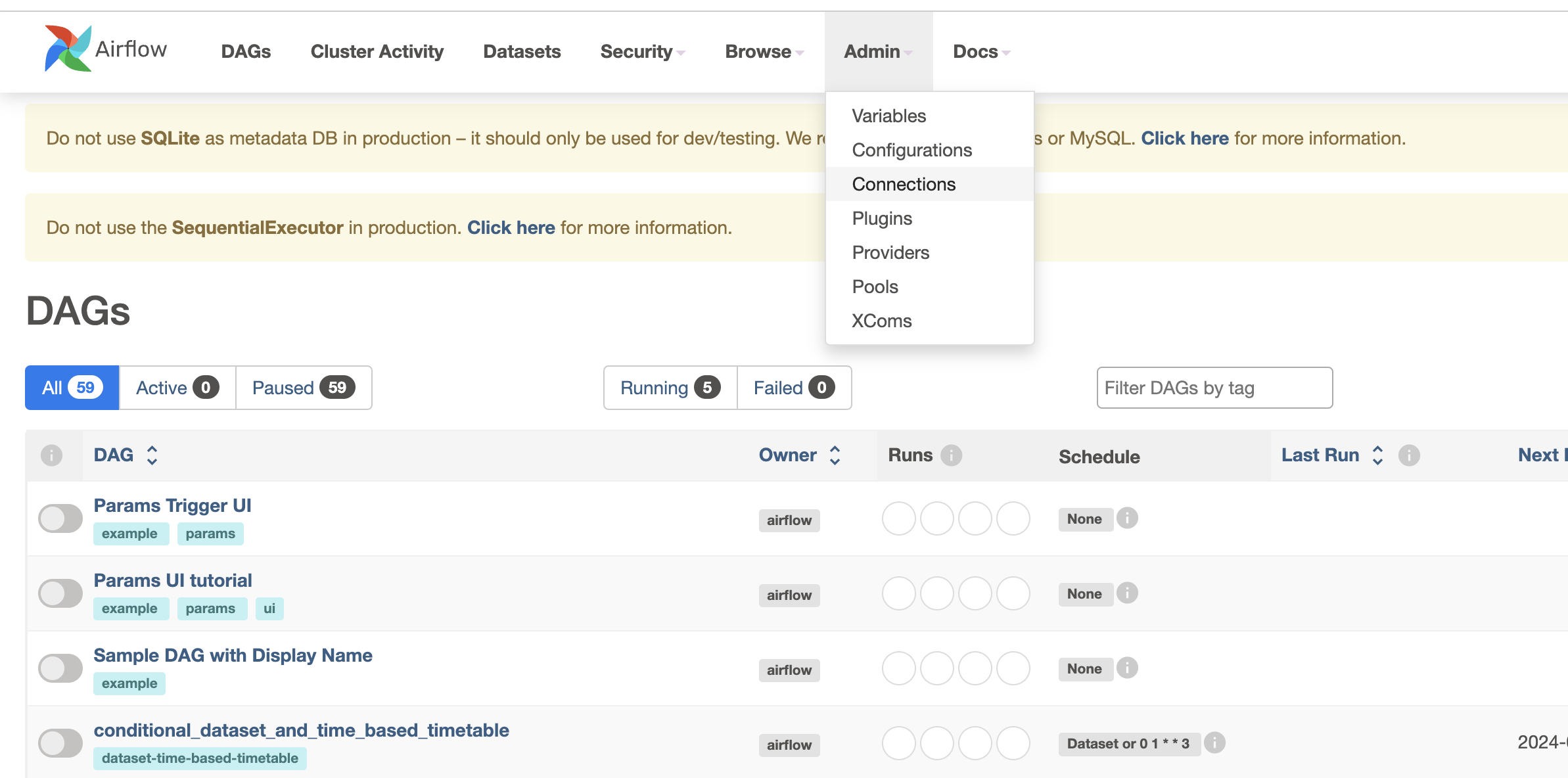
Admin tab on the top right corner, and select Connections.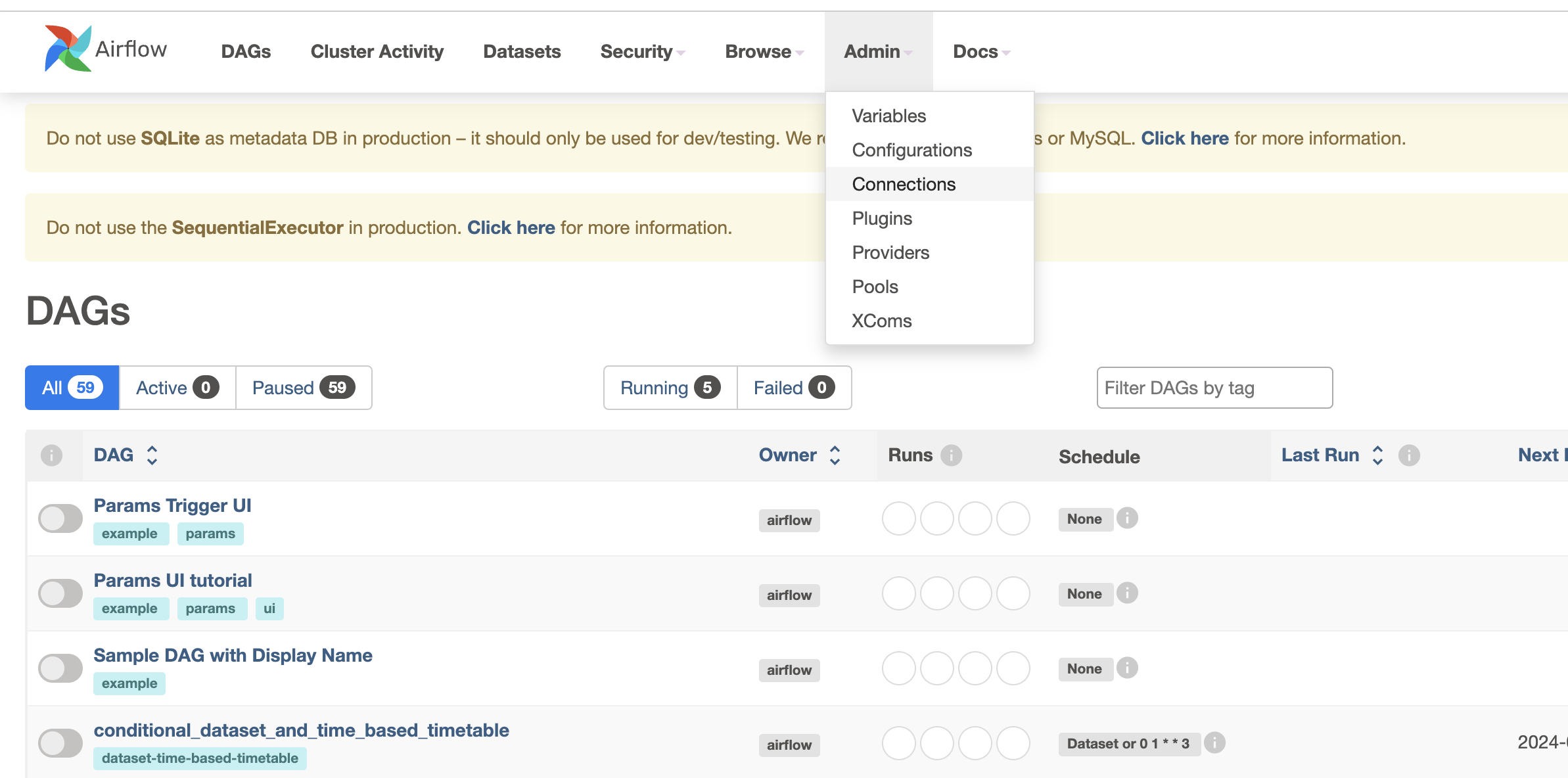
2
Click the 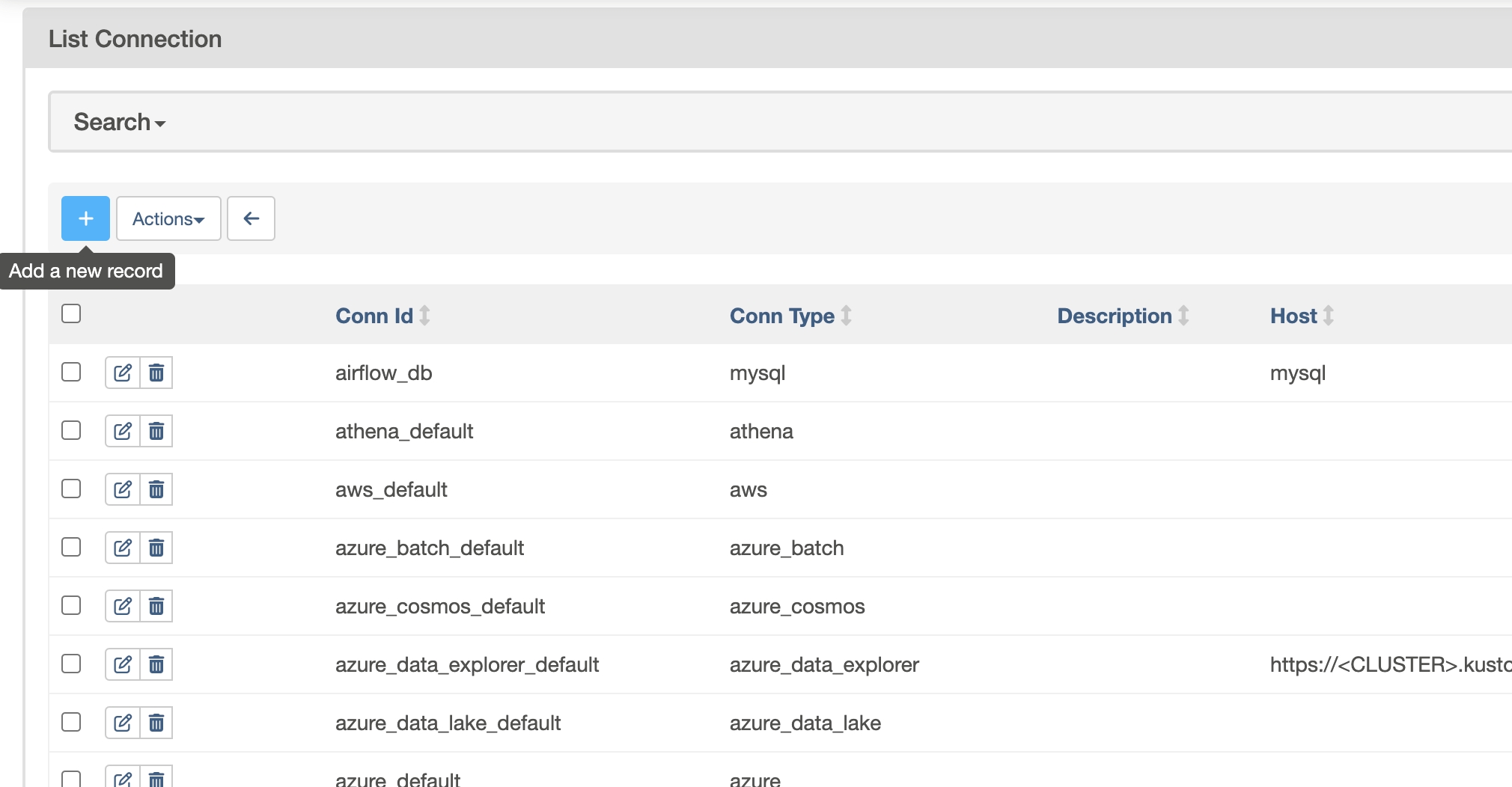
+ button to add a new connection.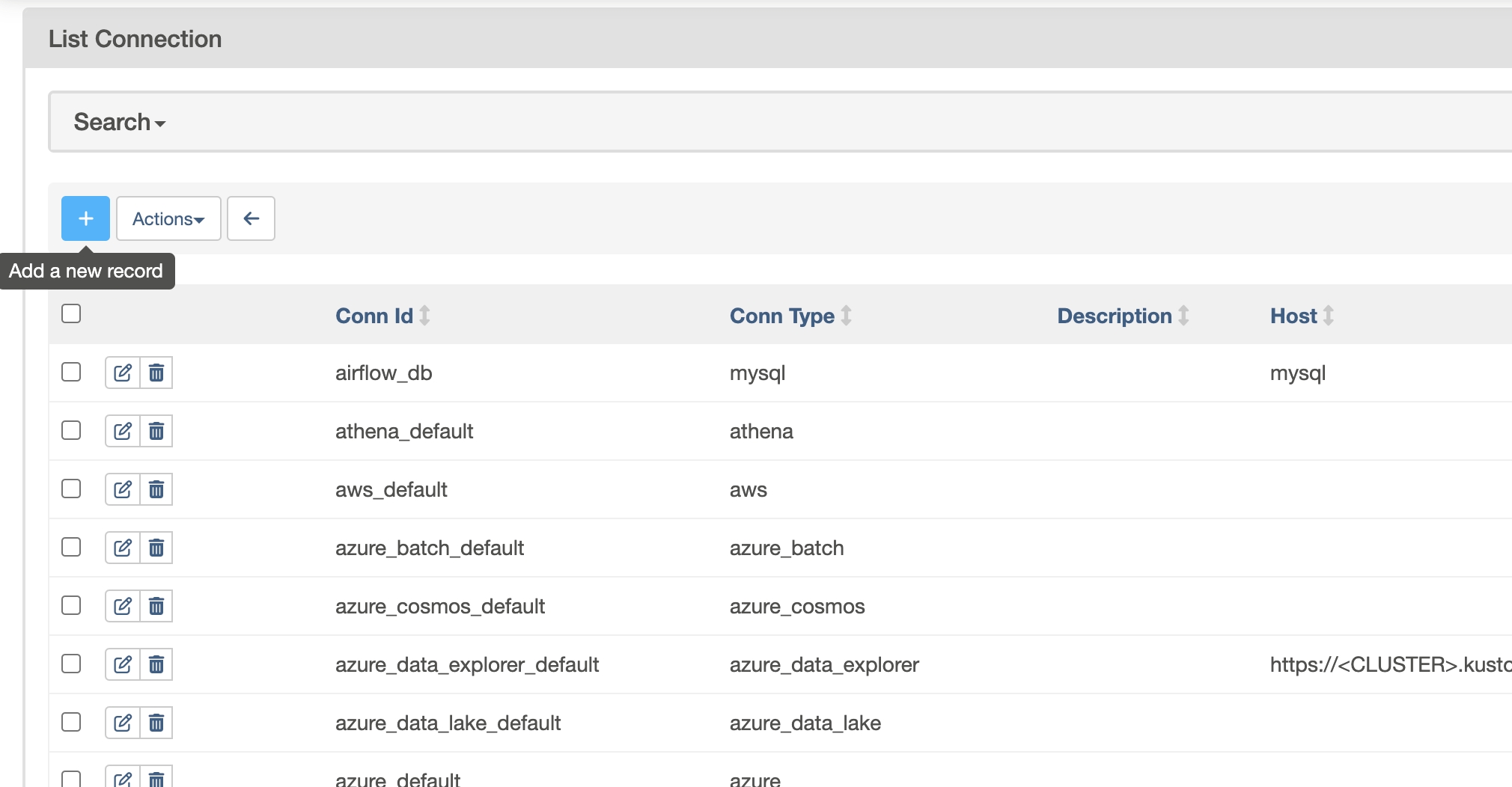
3
Fill in the connection details:
4
Connection ID:
wherobots_default5
Connection Type:
generic6
Host:
api.cloud.wherobots.com7
Password: Your Wherobots API key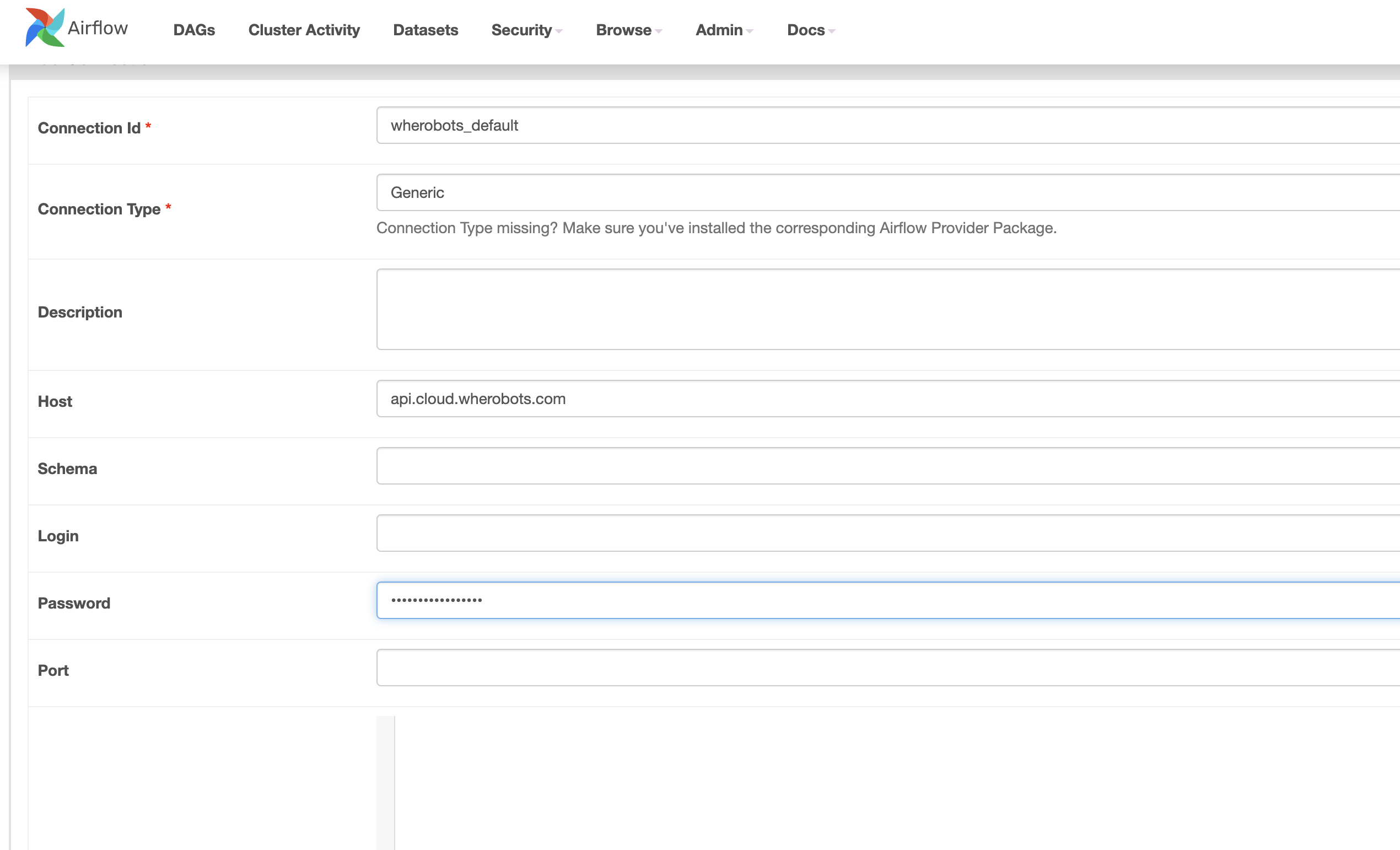
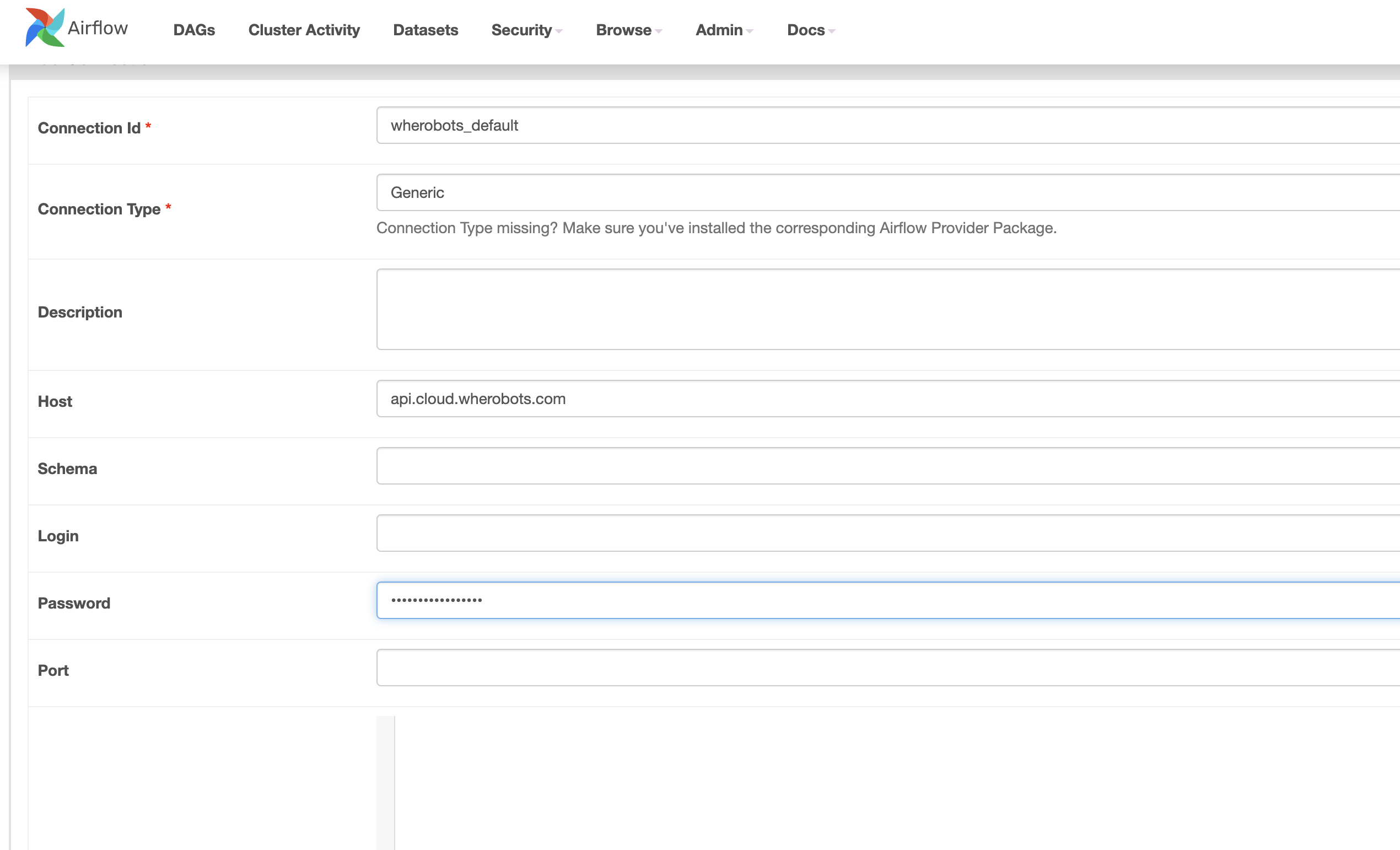
8
Click
Save to confirm the connection.