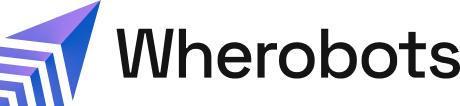Benefits
- No installation necessary: Start analyzing your data immediately with pre-configured runtime environments.
- Scalable Processing: Leverage distributed computing to analyze massive geospatial datasets with ease.
- Enhanced Collaboration: Share notebooks and collaborate with your team in a centralized environment.
- Pre-built Tools: Access a rich set of tools and libraries for geospatial analysis, visualization, and machine learning.
- Cost-Effectiveness: Reduce infrastructure costs with serverless computing and efficient resource utilization.
- Ease of access to data: Supports S3 Storage Integration S3 Paths. Connect directly to your cloud storage and other Wherobots services for a streamlined workflow.
Before you start
The following is required to start a Wherobots Notebook:- An account within a Community, Professional, or Enterprise Edition Organization. For more information, see Create an Account.
Open a Wherobots Notebook
To start a Wherobots Notebook, do the following:- Login to Wherobots Cloud.
-
Choose a runtime.
 Available Runtimes vary by Organization Edition Some runtimes are reserved for our Professional or Enterprise Edition Organizations. By default, Community Edition Organizations can only use the Tiny runtime. If you are interested in additional runtimes, see Upgrade Organization or Compute Requests.
Available Runtimes vary by Organization Edition Some runtimes are reserved for our Professional or Enterprise Edition Organizations. By default, Community Edition Organizations can only use the Tiny runtime. If you are interested in additional runtimes, see Upgrade Organization or Compute Requests. - (Optional) Enter a Name for your notebook.
-
Select a Region.
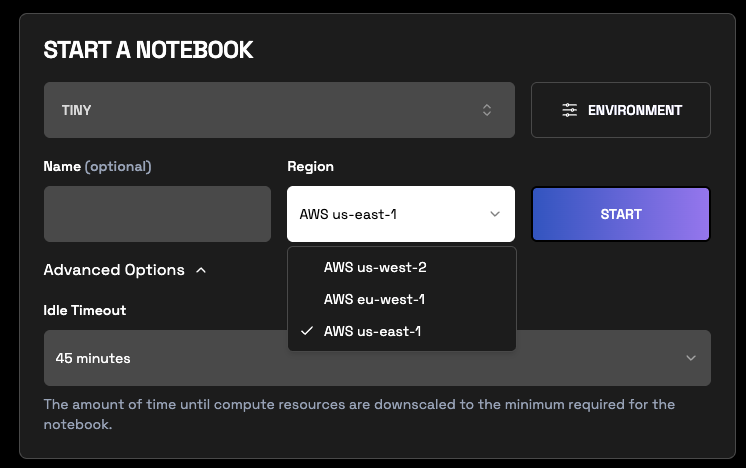
-
Click Advanced Options > Idle Timeout.
- Select an Idle Timeout. The default is 45 minutes. You can also choose a timeout of 15 or 120 minutes for your notebook sessions. While 45 minutes is the default, your last selection will be saved and used for your subsequent sessions, even after logging out. This setting is specific to you and does not change the global default for other members your Wherobots Organization.
- Click Open once the notebook has loaded.
Before using your notebook instance, familiarize yourself with Jupyter notebooks by reviewing the Jupyter notebook management documentation. This guide provides an overview of managing notebooks, including running code cells.
Share a Wherobots Notebook
To share a Wherobots Notebook with your Organization, you can save that Notebook within Wherobots Managed Storage or within an Amazon S3 bucket that has been integrated with Wherobots.Managed Storage
To share your Wherobots Notebook within an Amazon S3 bucket, do the following:- Start a Wherobots Notebook.
- In JupyterLab:
- Add your code and analysis to the notebook.
- Click File > Save Notebook.
- Click File > Download.
- In Wherobots Cloud:
- Go to Storage > data > shared.
- Click Upload.
- Click + Click to upload a file and upload the Wherobots Notebook that you previously downloaded.
S3 Integration
To share your Wherobots Notebook within an Amazon S3 bucket, do the following:- Start a Wherobots Notebook.
- In JupyterLab:
- Add your code and analysis to the Notebook.
- Click File > Save Notebook.
- Click File > Download.
- In Wherobots Cloud:
- Go to Storage.
- Click Storage Source dropdown menu.
- Select an S3 bucket.
- Navigate to your desired folder within the bucket.
- Click Upload.
- Click + Click to upload a file and upload the Wherobots Notebook that you previously downloaded.
Environment Presets
Environment Presets allow you to customize infrequently changed configurations for your notebook instance. These currently include:- Wherobots version
- Whether Wherobots AI is on or off by default
- Spark configuration
- Dependencies
-
Click Default.
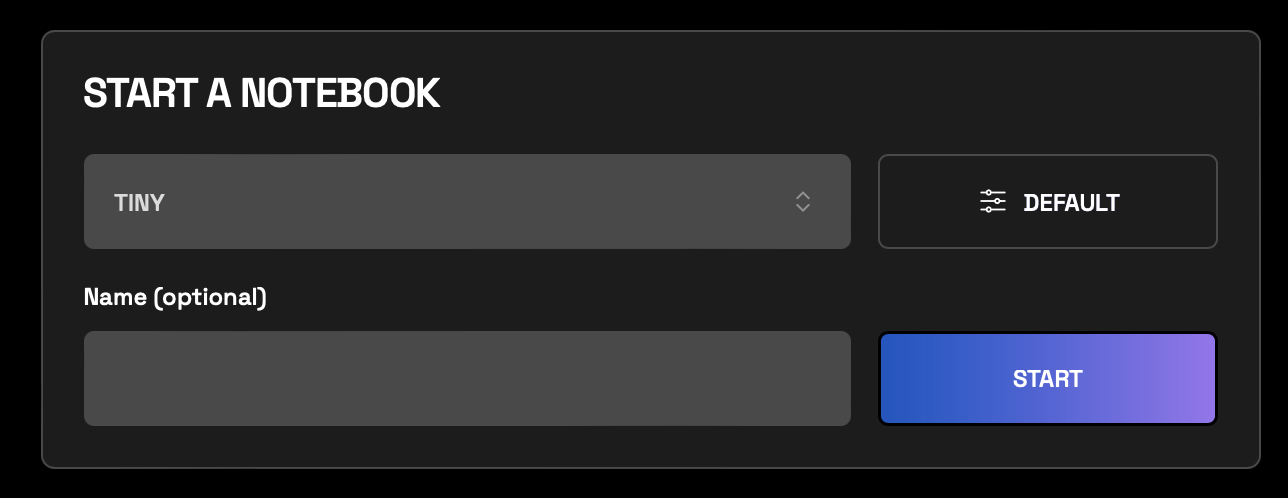
- Click + next to Environment Preset.
-
Fill in the required information.
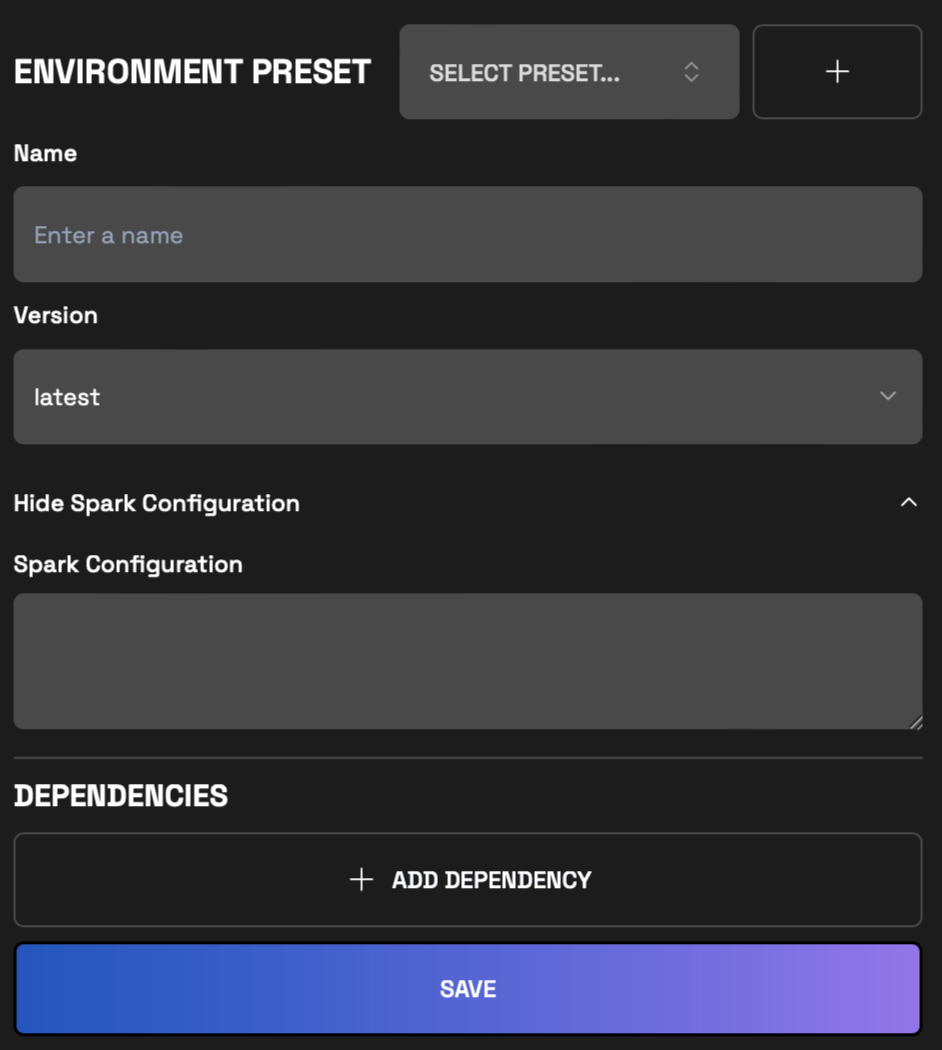
- Click Save.
Change Wherobots Version
You can customize the Wherobots version for your notebook instance. The default Wherobots version is the latest version.Change Spark Configuration
Add any custom spark configurations you want before starting the notebook instance.Adding Dependencies
We support both FILE and PYPI as sources for dependencies inside Wherobots Notebooks. Below you will find the directions for adding dependencies from each source.Adding Dependencies from a File
Wherobots Cloud allows you to add dependencies from the Wherobots File system.Supported file types Only Python Wheel (.whl), JAR (.jar), ZIP (.zip), and JSON (.json) files are supported.
Please refer to storage layer management page to upload the files in the correct directory.
/opt/wherobots/<file name>.json).
PYPI Source
You can add dependencies from the PYPI source by providing the library name and version.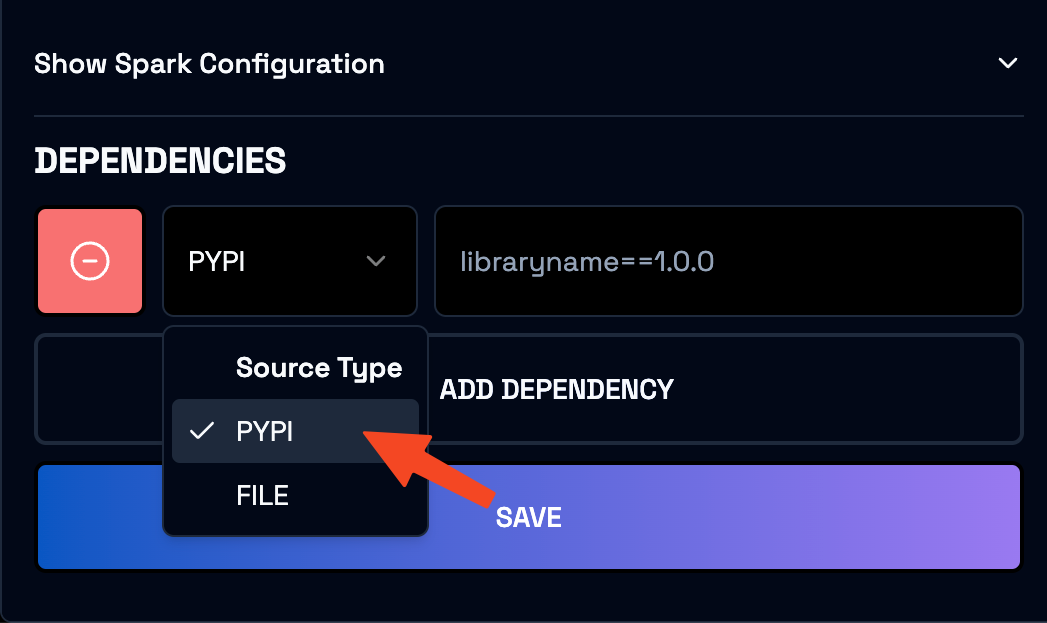
Environment Override Presets
Configurations present in Environment Override Presets are subject to change. Configurations may be added or removed as the product evolves.
- Driver disk size
- Executor disk size
- Spark configuration
- Go to Start a Notebook
- Click Default.
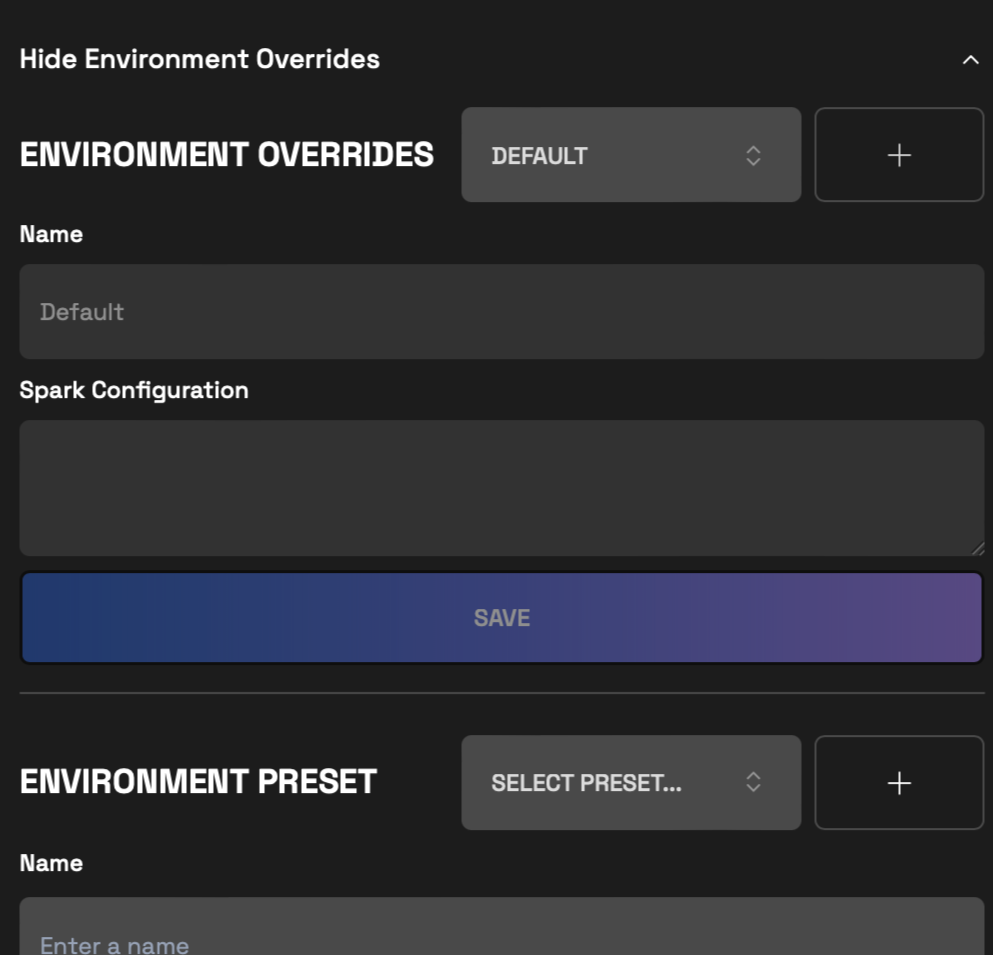
- Click Show Environment Overrides.
- Click a previously created override from the dropdown.
- Click Default.
- Click Show Environment Overrides.

- Click +.
- Enter the necessary information.
- Click Save.
Change Disk Size
You can customize the default disk size for your notebook instance. The default disk size for driver and executor nodes is based on the runtime size and is listed below:| Runtime Size | Disk Size |
|---|---|
| Tiny | 20 GB |
| All others | 200 GB |
Spark Configuration
Refer to the Spark configuration section in the Environment Presets for more information.Destroying Notebook Instance
Once you have finished using the notebook instance, you can click Destroy.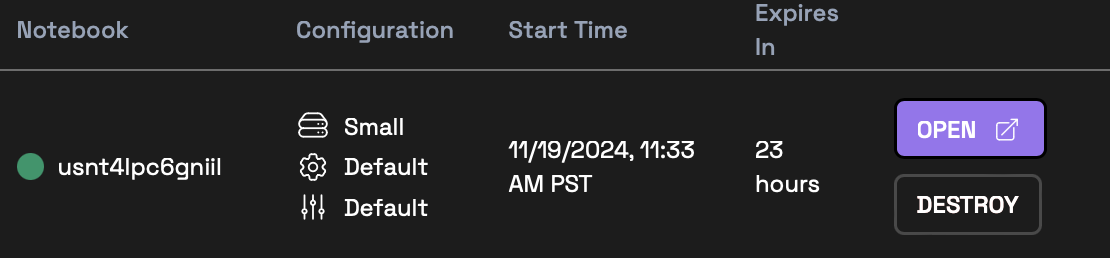
Community Edition Organizations can expect Notebook instances to automatically shut down after 4 hours. Community Edition Organizations can restart the Notebook instance if additional time is required beyond the 4 limit.
Troubleshooting
Notebook stuck in STARTING status
The notebook instance will usually start within 5 minutes of clicking Start. If you observe the notebook stuck in STARTING status, you can try to destroy and re-create the notebook instance. If the problem persists, please Contact Support.