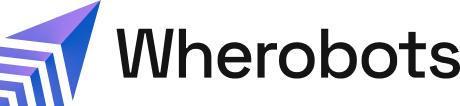Feature availability is indicated by ✅ (available) or ❌ (not available).
| Feature | Available in Professional and Enterprise Editions | Available in Community Edition |
|---|---|---|
| STAC Reader | ✅ | ✅ |
Benefits
- Direct STAC Integration: Easily access and load data from the growing ecosystem of STAC-compliant catalogs directly into your Wherobots workflows.
- Unified Geospatial Analysis: Leverage Sedona’s powerful spatial and temporal data processing capabilities on data loaded from STAC sources.
- Performance Optimization: The reader features Spatial and Temporal Filter Pushdown, allowing you to apply spatial (e.g.,
st_contains,st_intersects) or temporal (e.g.,datetime BETWEEN) filters in your queries.- These filters are pushed down to the STAC API level where they’re supported by the API.
- This significantly reduces the amount of data that needs to be transferred and processed, leading to faster query execution.
- Flexible Data Access: Connect to STAC collections through an HTTP/HTTPS endpoint, an S3-compatible object store, or a local JSON file.
Key Considerations
- Configuration Options: You can fine-tune the reader’s behavior using Sedona configuration properties (e.g.,
spark.sedona.stac.load.maxPartitionItemFiles,spark.sedona.stac.load.numPartitions) and reader options (e.g.,itemsLimitMax,itemsLoadProcessReportThreshold,itemsLimitPerRequest).- These configurations allow you to control partitioning, limit the number of items loaded, manage API request sizes, and monitor loading progress.
- Resulting Schema: Data loaded via the STAC reader results in a Sedona DataFrame with a predefined schema reflecting STAC item properties, including metadata, geometry, timestamps, links, and assets.
- API Limits: When accessing public or private STAC APIs, be mindful of potential rate limits or query constraints imposed by the API provider.
- The
itemsLimitPerRequestoption can help manage this.
- The
Get Started
There are two main approaches for accessing and working with STAC data within the Wherobots environment.- Use the Spark data source reader:
- Load the STAC data
- Apply optional configuration
- Query the loaded data.
- Use the dedicated Python STAC Client.
1. Load STAC Data into a DataFrame
Use thestac format with sedona.read.
- From an HTTP/HTTPS Endpoint
- From an S3 File
- From a Local File
2. Apply Configuration Options
3. Query Loaded Data (Leveraging Filter Pushdown)
The following assumes the data is loaded into a table namedSTAC_TABLE.
- Spatial Filter
- Temporal Filter
Use the Python STAC Client
You can also interact directly with STAC APIs using the provided Python client.Python STAC Client Example
Read the Documentation
For comprehensive details on the STAC Reader, configuration options, the Python Client API, and examples, refer to the official Wherobots STAC Reader Documentation.Additional Resources
- STAC Specification: https://stacspec.org/
- STAC Browser (Example Tool): https://github.com/radiantearth/stac-browser