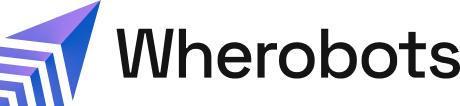- Security Credentials: Track the lifecycle of API keys and ingest credentials, ensuring proper access control.
- File Management: Observe modifications to files and directories, including uploads, deletions, and renames.
- Job Execution: Audit job run creation, cancellation, and log access for operational transparency.
- Notebook Lifecycle: Monitor the creation and deletion of notebooks for resource management.
- Organizational Administration: Review changes to user roles, environment settings, and security configurations.
- Spatial Data Management: Track modifications to spatial catalog tables.
- Runtime Environments: Audit the management of runtime presets and overrides.
Before you start
Before using Audit Logs, ensure that you have the following required resources:Use Audit Logs
Complete the following steps to view your Audit Logs:-
Go to Organization Settings > Audit Logs.
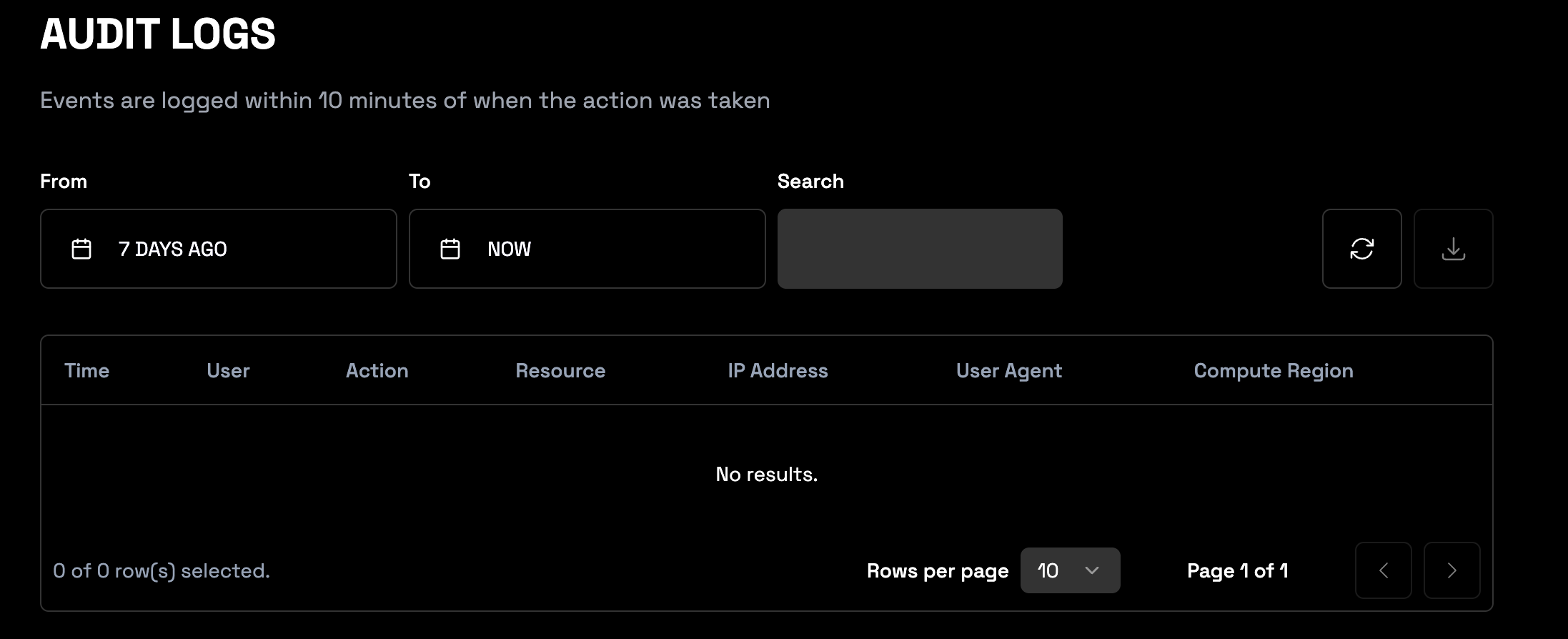
-
Review your logs.
- Use the pagination controls to navigate through multiple pages of logs.
- Change the amount of rows shown per page with the row per page dropdown menu.
Filter your logs
Review the following table for information on how to filter your logs.| Feature | Description |
|---|---|
| Date Range Filtering | Specify time range for audit logs. - Use From and To date selectors. - From Date shortcuts: Yesterday, 2, 7, 30, 90 DAYS AGO. |
| Search | Use this search bar to filter logs by keywords. |
| Time | Time the action occurred within your Organization. By default, the time displayed reflects your local timezone. You can adjust this setting within the Wherobots Cloud Preferences. |
| User | Email address of the Wherobots Organization member who initiated the logged action. |
| Action | The auditable event. For a comprehensive list of actions, see List of Auditable Events. |
| Resource | The object or data affected by the logged action. |
| IP Address | The internet protocol (IP) address of the User who initiated the logged action. |
| User Agent | Information about the software used to make the request (e.g., browser, operating system). |
| Region | The compute region where your workload is running. For a full list of Wherobots’ supported cloud regions, see Cloud and Cloud Region Availability section. |
Export logs
You can export your logs on demand through the Wherobots Cloud user interface or through the Wherobots REST API.Export your logs in Wherobots Cloud
Complete the following steps to export your Audit Logs:- Go to Organization Settings > Audit Logs.
- Click EXPORT CSV to download the filtered audit log data as a CSV file.
Schedule a log export using the API
Wherobots retains event logs for 90 days. To preserve logs beyond this period, export them using the Audit Logs REST API endpoint. For more information on this API endpoint, see Audit Logs Export.List of Auditable Events
The following is the comprehensive list of the actions audited with this feature.| Type | Action Name |
|---|---|
| AWS Marketplace | LinkOrganizationToAwsMarketplace |
| AWS Marketplace | CancelAwsMarketplaceSubscription |
| Credential | CreateApiKeyCredential |
| Credential | GenerateIngestCredentials |
| Credential | RevokeApiKeyCredential |
| Credential | UpdateApiKeyCredential |
| File modifications | CreateDirectory |
| File modifications | DeleteFile |
| File modifications | DeleteDirectory |
| File modifications | DownloadFile |
| File modifications | RenameFile |
| File modifications | UploadFile |
| File modifications | GenerateUploadUrl |
| Storage Integration | CreateStorageIntegration |
| Storage Integration | DeleteStorageIntegration |
| Job Run | CancelJobRun |
| Job Run | CreateJobRun |
| Job Run | GetJobRunLogs |
| Notebook | CreateNotebook |
| Notebook | DestroyNotebook |
| Organizational Modification | RegisterOrganization |
| Organizational Modification | RegisterSamlUser |
| Organizational Modification | RegisterUser |
| Organization Settings | InviteUser |
| Organization Settings | DeleteInvite |
| Organization Settings | DeleteUser |
| Organization Settings | UpdateOrganizationDefaultDomain |
| Organization Settings | UpdateOrganizationDefaultEnvironmentOverridePreset |
| Organization Settings | UpdateOrganizationDefaultEnvironmentPreset |
| Organization Settings | UpdateOrganizationDefaultRuntime |
| Organization Settings | UpdateOrganizationDefaultRegion |
| Organization Settings | UpdateSamlConfiguration |
| Organization Settings | DeleteSamlConfiguration |
| Organization Settings | UpdateUserRole |
| Managed Catalog | CreateManagedCatalogTable |
| Managed Catalog | DeleteManagedCatalogTable |
| Managed Catalog | RenameManagedCatalogTable |
| Managed Catalog | UpdateManagedCatalogTable |
| Managed Catalog | CreateManagedCatalog |
| Foreign Catalog | CreateForeignCatalog |
| Foreign Catalog | UpdateForeignCatalog |
| Foreign Catalog | DeleteForeignCatalog |
| SQL Session | CreateSqlSession |
| SQL Session | DestroySqlSession |
| Runtime | DeleteEnvironmentOverridePresetRuntime |
| Runtime | DeleteEnvironmentPresetRuntime |
| Runtime | SaveEnvironmentOverridePresetRuntime |
| Runtime | SaveEnvironmentPresetRuntime |
Feature Limitations
- While the Audit Logs feature tracks events as they happen, those events are available for query and export about 10 minutes later.
- This feature can only be accessed by the Wherobots Organization’s Admin. For more information on the Admin role, see Organization Roles.
- Wherobots only keeps logs 90 days. To ensure that you don’t lose access to any log information, schedule a log export.