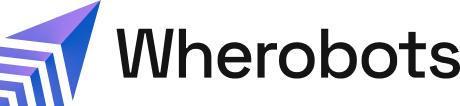- Professional Edition Organizations have a default limit of 10 members. Community Organizations have a limit of 5 members. This limit can include a mix of User Role and Admin Role accounts.
- An Admin can invite others to join the Organization.
- Enterprise Edition Organizations can have an unlimited number of members. To learn more about available plans, including paid options, see Wherobots Pricing.
Admin instructions
The following are instructions for the Organization’s Admin. To invite new members, an Admin must initiate the invitation process.Send Invitation
- Go to Organization Settings > Users.
- Click Invite Users.
- Enter the email address of the intended recipient. Click Invite.
Invitee instructions
The following are instructions for the invitee. Invitees must create and verify their accounts.Invitee Sign-up and Verification
- After the Admin sends your invitation, you will receive it via email. Do not share this invitation link with anyone. It is unique to your Organization and should remain confidential.
- Click the invitation link in the email.
-
Enter your details to create your account.
-
Input your First Name, Last Name, Email, and choose a Password.
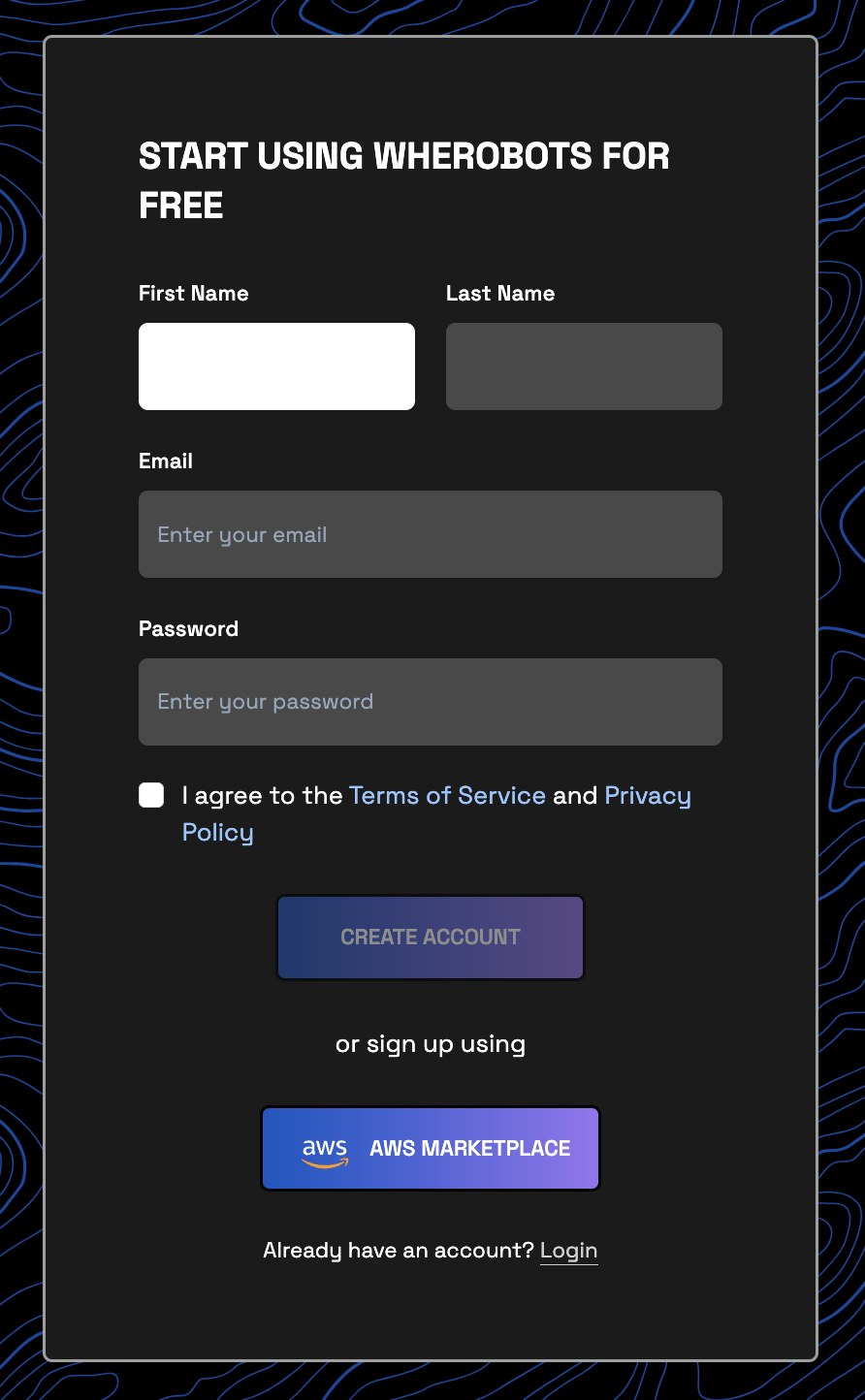
- Review and accept the Terms of Service and Privacy Policy.
- Click Create Account
-
Input your First Name, Last Name, Email, and choose a Password.
- After signing up, you will receive an email with a verification code. When prompted, enter the verification code in Wherobots.